-
Hello, I’m having trouble connecting to my Google Analytics account. On Step 2 of the setup wizard, I’m able to select my “site”, but then under “analytics” there are “no results found” when I click the dropdown box.
Thank you!
-
Hello Liz,
I’m sorry to hear that you’re experiencing issues connecting to your Google Analytics account. It seems that you’re encountering an issue with the dropdown box not displaying any results after selecting your site.
To troubleshoot this, I recommend testing the connection between Rank Math and your Google Analytics account. To do this, please follow these steps:
- Go to Rank Math SEO → General Settings → Analytics.
- Click on the Test Connections option at the top right of the Analytics settings.
If the issue persists or you encounter any errors during the test, please reconnect your Google account by following the instructions provided in this guide: Resolving Rank Math Analytics Related Issues.
If the problem still persists after reconnecting your Google account, please open a support ticket here and share the error log with us. Our team will assist you further in resolving this issue.
Thank you for bringing this to our attention, Liz. We’ll do our best to help you resolve this matter promptly.
Best regards.
Sources:
How to Verify Your Website on Google » Rank Math
How to Install Google Analytics With Rank Math SEO » Rank Math
How to Setup Rank Math SEO Plugin Properly
Resolving Rank Math Analytics Related Issues » Rank MathHello,
I have updated the sensitive data as requested. Can you please check further?
Thank you.
Hello,
We might need to take a closer look at the settings. Please edit the first post on this ticket and include your WordPress logins in the designated Sensitive Data section.
Please do take a complete backup of your website before sharing the information with us.
It is completely secure and only our support staff has access to that section. If you want, you can use the below plugin to generate a temporary login URL to your website and share that with us instead:
https://wordpress.org/plugins/temporary-login-without-password/
You can use the above plugin in conjunction with the WP Security Audit Log to monitor what changes our staff might make on your website (if any):
https://wordpress.org/plugins/wp-security-audit-log/
We really look forward to helping you.
Hello,
I have updated the sensitive data as requested. Can you please check further?
Thank you.
Hello. I have updated my login info. Thank you so much! — Liz
Hello,
We noticed that you have yet to include your website login URL in the sensitive data section.
Please include your website login URL so we can check this for you.
We look forward to helping you.
Thank you.
Hello,
I have updated the sensitive data as requested. Can you please check further?
Thank you.
Sorry about that — hopefully you have what you need now!
Hello,
We logged in to your website using the details provided in the sensitive data section.
Upon checking your website, we observed that you’re connected to Google Search Console using
sc-domain:yourdomain.comPlease note that Rank Math does not support domain property verification in Google Search Console (sc-domain:yourdomain.com)
You may need to reconnect your website to https:// version and ensure that you approve all the permission notices that show up:
Please navigate to WP Dashboard > Rank Math > General Settings > Analytics tab, and click the
Reconnectlink as shown belowAllow all the permissions on the next screen
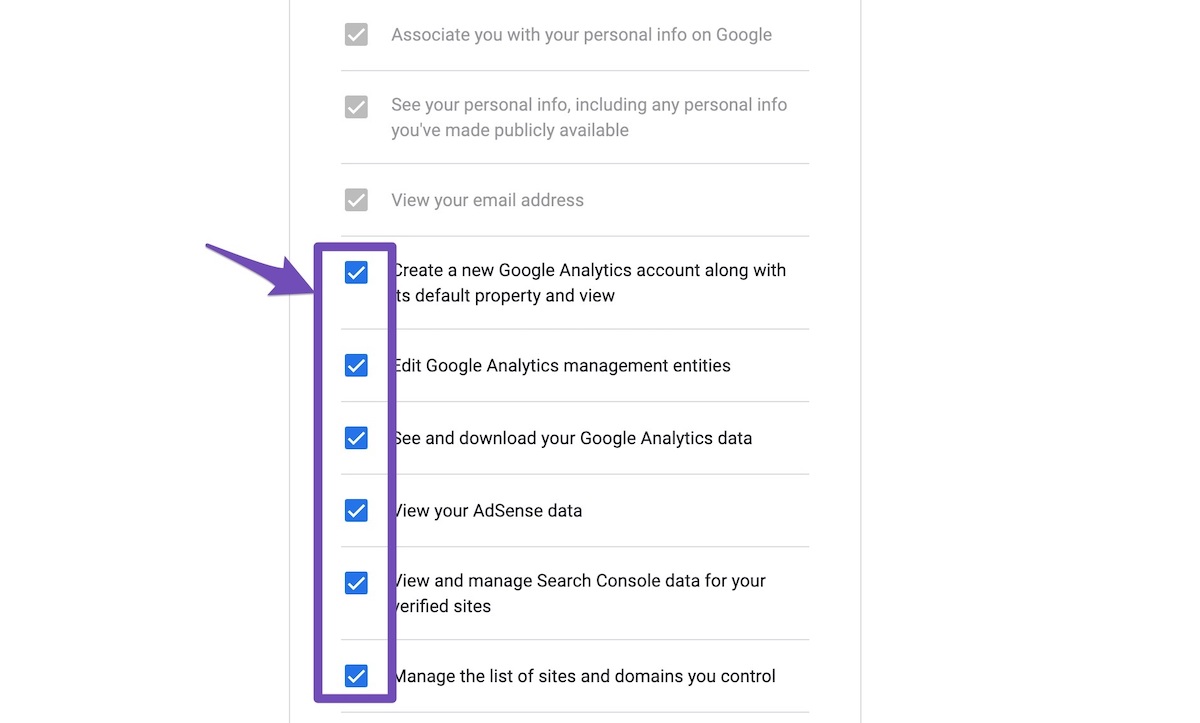
This should fix the issue.
Let us know how it goes. Looking forward to helping you.
Thank you.
Ok, I think that worked! The only thing I’m still unsure of is under the Analytics section > Property — I selected “Elizabeth Pachniak Photography”, or I could have selected “create new G4 account”. The G4 account has been such a struggle for me too, and I’m not sure it’s even set up correctly. Should I have selected “create new G4 account” instead?
Hello,
Thank you for your patience.
You can visit this page (https://analytics.google.com/analytics/web/) and check the Google Analytics property if you need to update or modify it.
However, if you want to create a new property, you may need to reconnect your Google Account so the new Analytics account will reflect in Rank Math.
Looking forward to helping you.
Hello,
Since we did not hear back from you for 15 days, we are assuming that you found the solution. We are closing this support ticket.
If you still need assistance or any other help, please feel free to open a new support ticket, and we will be more than happy to assist.
Thank you.
The ticket ‘Unable to Connect Analytics’ is closed to new replies.