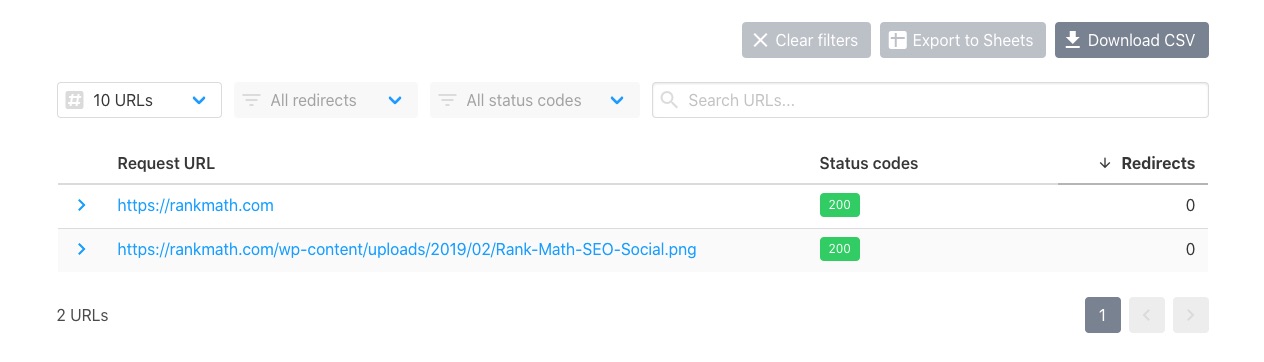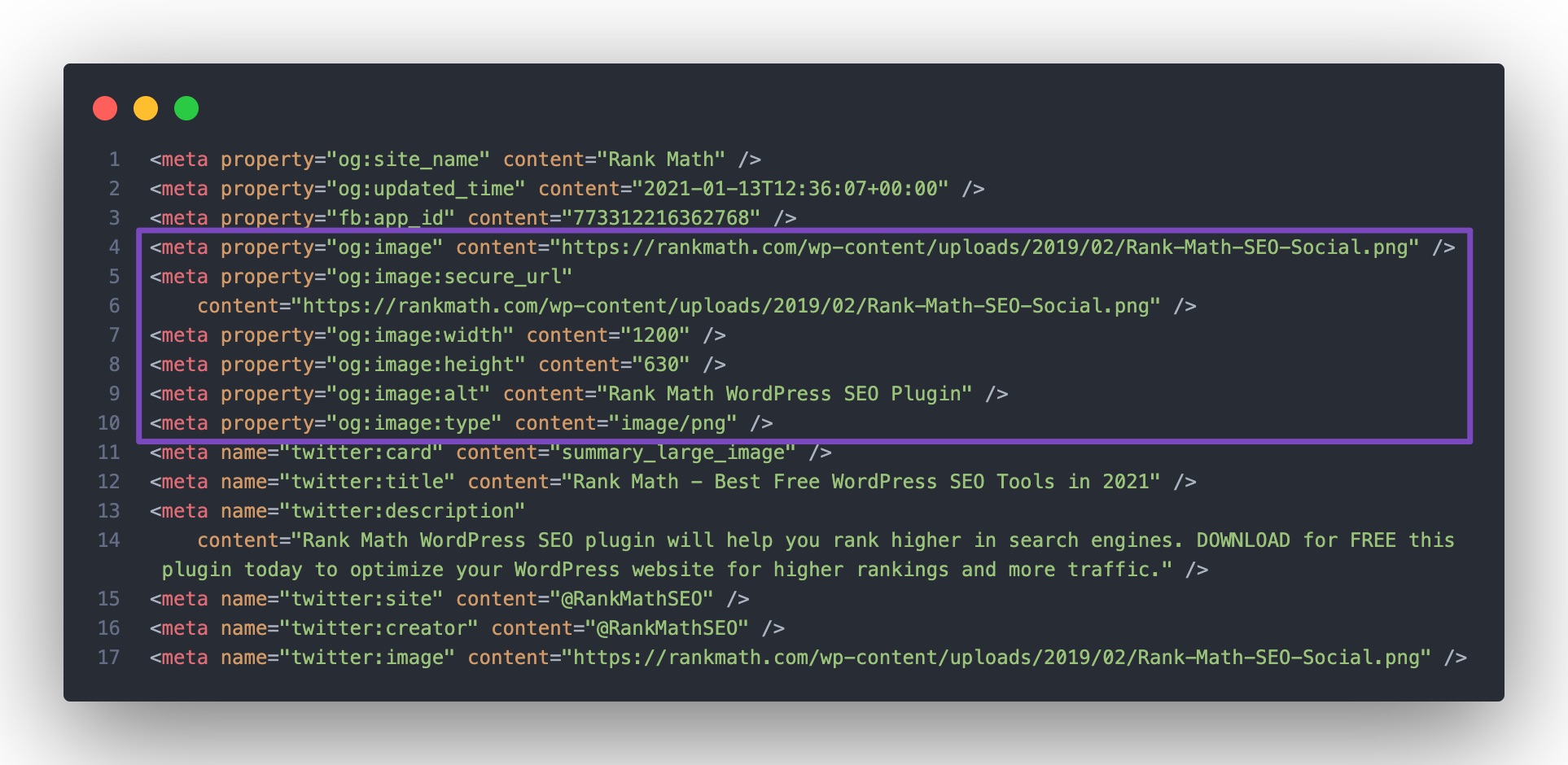Hello,
I’m sorry to hear that you are facing issues with your Twitter cards not displaying correctly for your posts. Thank you for providing the URL of an example post where you are experiencing this problem.
To troubleshoot why your Twitter cards are not showing up properly, please follow these steps:
-
Check if the URL Is Accessible:
Ensure that the page URL and the Open Graph image URL are accessible. You can use a URL checker tool like HTTPStatus.io to verify if the URLs return a status code HTTP 200. This step is crucial as if there are any errors like a 403 Forbidden error, Twitter may not be able to crawl and access the content.
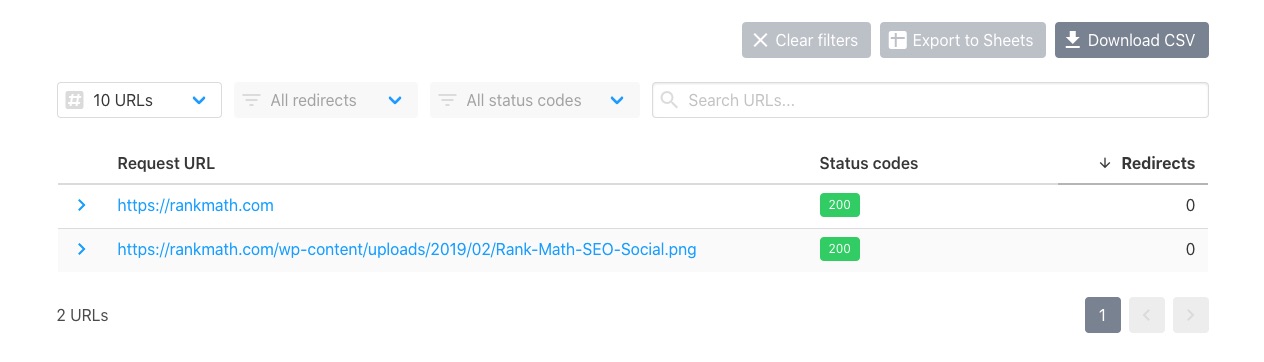
-
Check the Page Source for og:image Tag:
Right-click on your page and select View Page Source. Look for the presence of the og:image tag in the source code. If the tag is missing, it could indicate that Rank Math is either disabled or not printing your social tags correctly. You can follow our troubleshooting guide here to identify and resolve any issues.
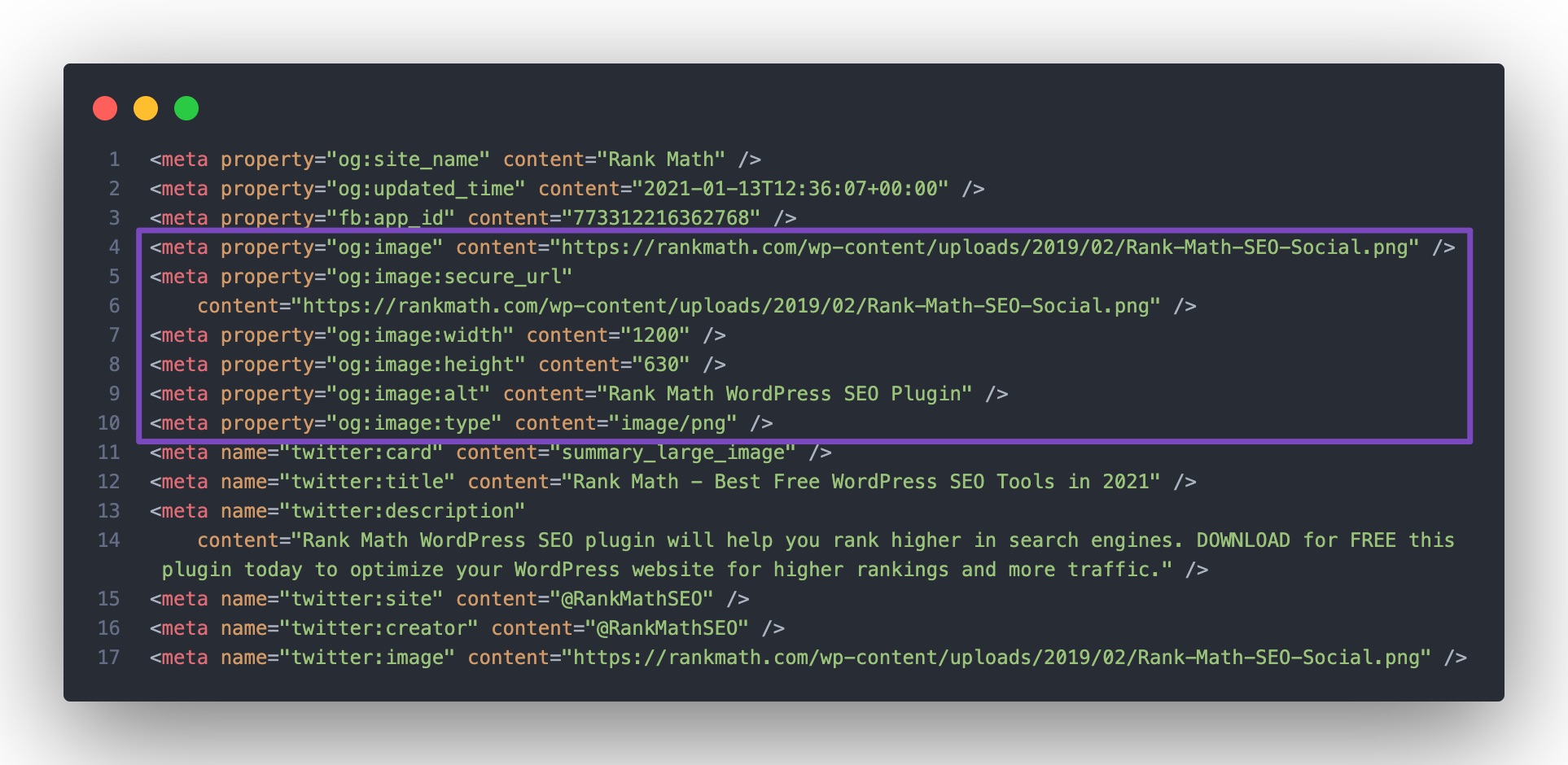
-
Verify Image Dimensions and Format:
Ensure that the image you’ve added meets the recommended dimensions of 300 pixels wide by 157 pixels tall with an aspect ratio of 2:1 for Twitter cards. Also, check if the image format is supported (jpeg, png, gif) by Twitter.
By following these steps, you should be able to diagnose and resolve the issue with your Twitter cards not displaying correctly. If you continue to face issues, please reply to this ticket, and a human agent from our support team will assist you further.
Thank you for reaching out to us with your concern.
Best regards.
Sources:
Open Graph/Social Preview Image Is Not Displayed » Rank Math
Social Media Options in Rank Math
Hello,
Thank you for your patience.
Upon checking your site using Twitter Card Validator tool, it is returning this status:
ERROR: Failed to fetch page due to: HttpConnectionTimeout
This problem typically occurs as a result of your server’s slow response time or some other issues that prevented Twitter’s server from allowing the page to load. Please check that you don’t have any firewalls or anti-bot or anti-DDoS protection enabled that might be blocking Twitterbot in this case.
If so, make sure to whitelist Twitterbot from everywhere to see if that works for you.
If you’re unsure about this one, I’d suggest you get in touch with your hosting provider to see if they can help you resolve this issue.
Hope that helps.
Hello,
Since we did not hear back from you for 15 days, we are assuming that you found the solution. We are closing this support ticket.
If you still need assistance or any other help, please feel free to open a new support ticket, and we will be more than happy to assist.
Thank you.