-
The connect Google services on the setup wizard is not showing a website. I am using Google Chrome. I have been through your help guide already.
-
Hello,
I apologize for the inconvenience you are facing with Rank Math not being connected to Google Search Console. To resolve this issue, please follow these steps:
- Open your WordPress dashboard and navigate to Rank Math SEO → General Settings → Analytics.
- Ensure that you have created and verified your website property in Google Search Console. If not, Rank Math will do this automatically for you.
- Check if your website is listed under the Site drop-down list in the Search Console section.
- Select the corresponding URL property for a smooth Analytics experience.
- Choose your Site and Country from the drop-down lists.
- Click on the Save Changes button to apply the changes.
If you are still unable to connect Rank Math to Google Search Console after following these steps, please reply to this ticket, and a human agent from the Rank Math Support team will assist you further.
Thank you for raising this concern, and we appreciate your patience as we work to resolve this issue for you.
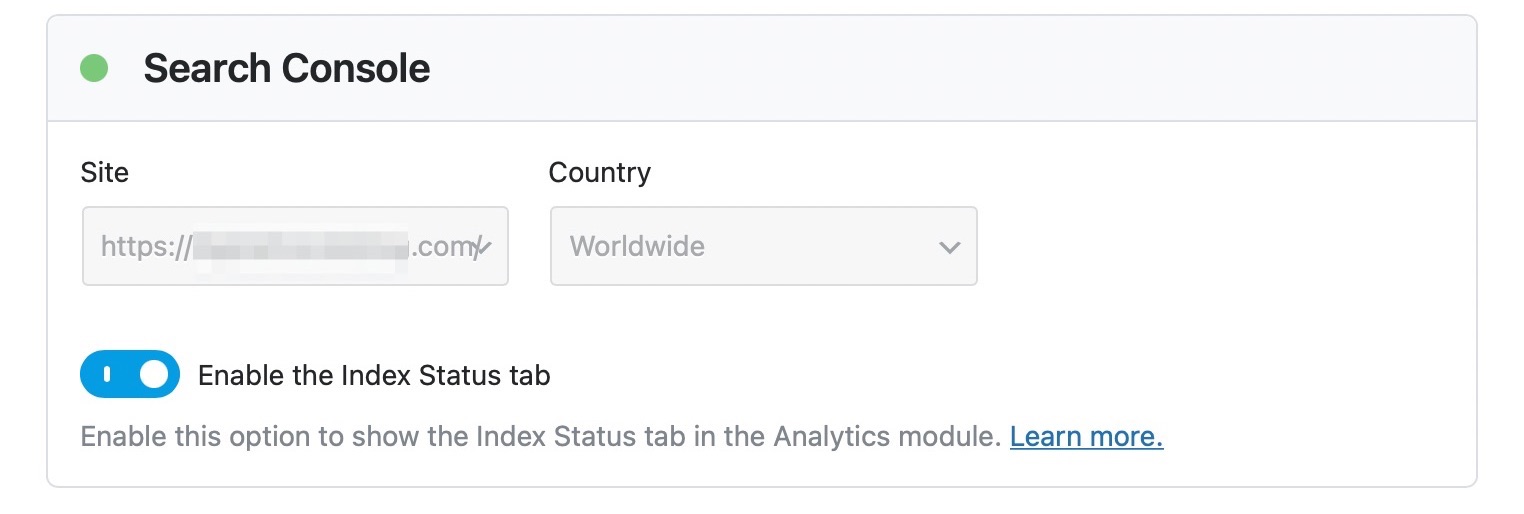
Sources:
What to Do When Rank Math Analytics Shows Zero Search Traffic » Rank Math
Analyzing Your Site’s SEO with Rank Math’s SEO Analysis Tool
How to Access Rank Math’s Setup Wizard
How to Setup Rank Math SEO Plugin Properly
How to Connect Your Google Account With Rank Math SEO » Rank MathI have already followed these steps from what I understand them to say.
Hello,
Thank you for contacting us and sorry for any inconvenience that might have been caused due to that.
Please try to follow the steps below and see if that works for you.
1. Make sure that you have verified your website on Google Search Console, if not, follow this guide: https://rankmath.com/kb/google-site-verification/
2. Please make sure that you are not connecting to Google Search Console via a domain property but rather a URL prefix and that you have verified the correct version of your website on the Google Search Console (HTTP or HTTPS, www or non-www).
3. Please remove RankMath’s app from your Google apps permissions: https://myaccount.google.com/permissions
4. Once done, reconnect the Google account again from WordPress Dashboard > Rank Math > General Settings > Analytics and configure the Search Console and Analytics settings again.
Kindly check all necessary checkboxes to allow Rank Math to access some of the Google Services.
Let us know how it goes. Looking forward to helping you.
Thank you.
Thank you. This helped me get the site connected and now. The address is in the site field under the search console box on the setup wizard. However, under the analytics box on the setup wizard, the account field is still blank. My understanding is Rankmath creates this for me.
Hello,
Rank Math can only create properties when you already have an existing Google Analytics account. If you have an active Google Analytics account, you can follow this guideline to create one for your websites: https://support.google.com/analytics/answer/9304153?hl=en
In case, you have a Google Analytics account but on another email address, then you can follow this URL to transfer the property to the same email address: https://support.google.com/google-ads/answer/44500?hl=en
Once done, please try to reconnect your Google account again from WordPress Dashboard > Rank Math > General Settings > Analytics and see if that works for you.
Let us know how it goes. Looking forward to helping you.
Thank you.
Thanks for your help. This seemed to work.
Hello,
We are glad to hear that this issue has been resolved. Thank you for letting us know. This ticket will be closed now, but you can always open a new one if you have any other questions or concerns. We are here to help you with anything related to Rank Math.
We appreciate your patience and cooperation throughout this process.
Thank you for choosing Rank Math.
The ticket ‘Rankmath not connected to Google Search Console’ is closed to new replies.