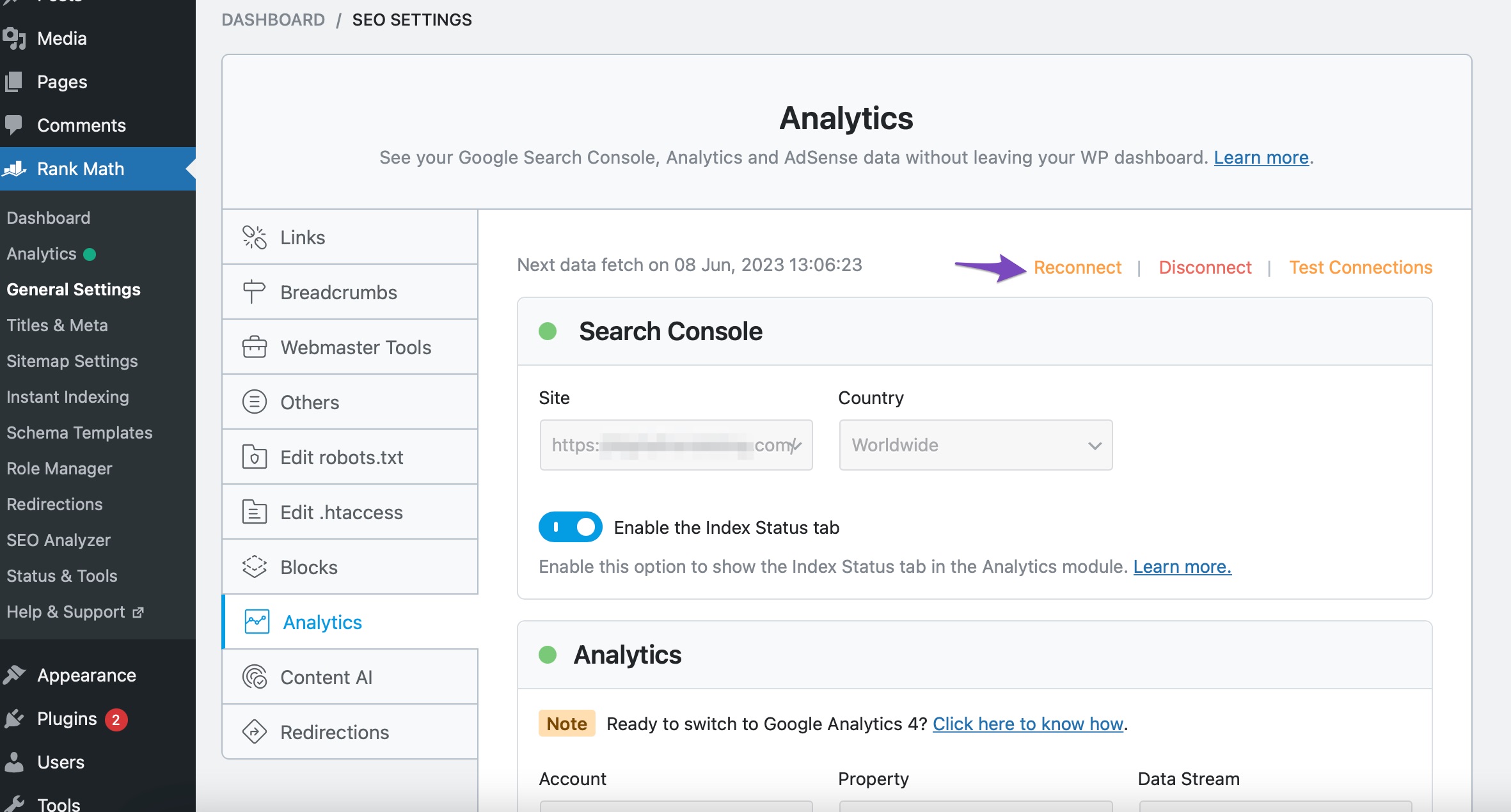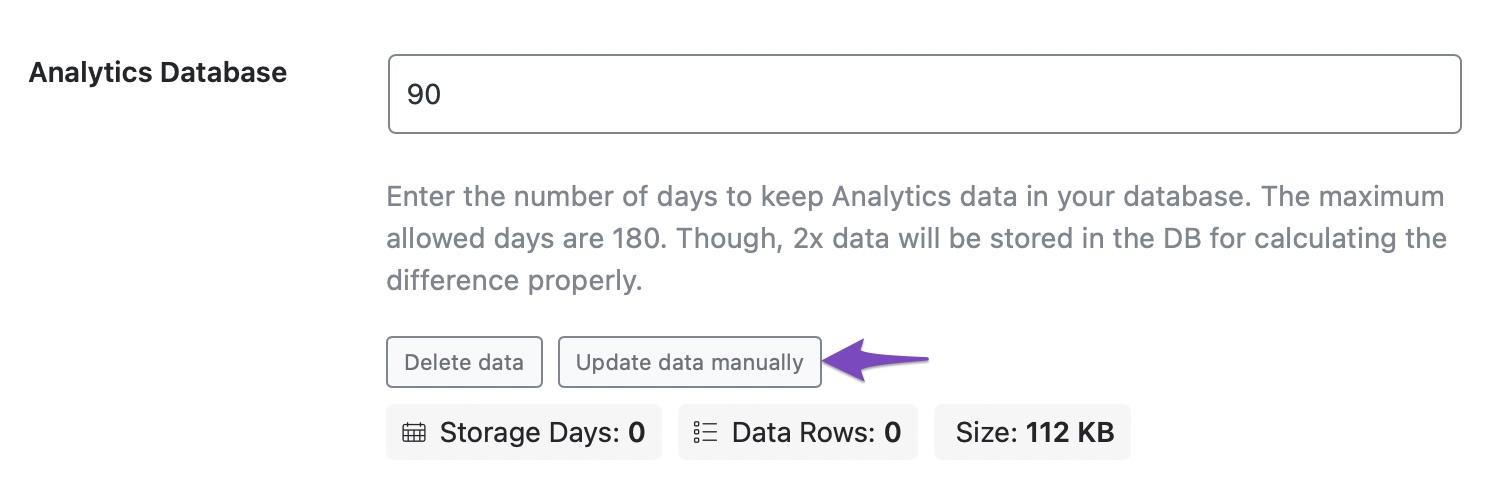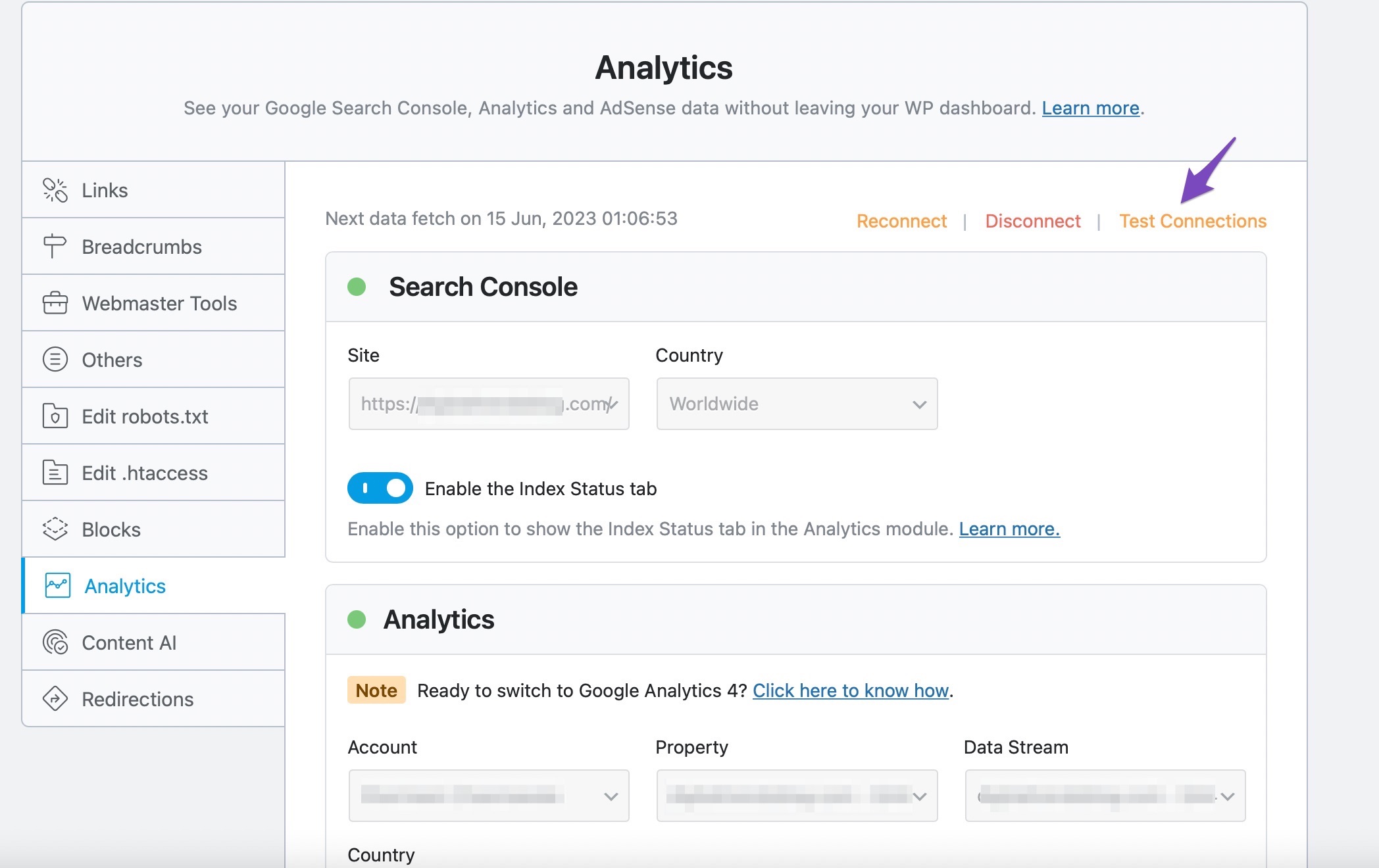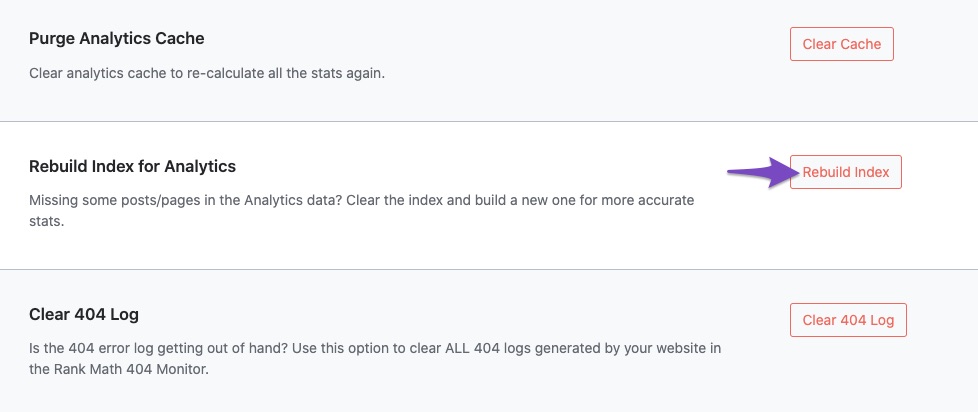Hello Michael,
We apologize for the inconvenience you are facing with the Rank Math Analytics dashboard. It seems that you are experiencing issues with data not populating in the Analytics dashboard despite having a green dot and filled out fields.
To resolve this issue, you can try the following steps:
-
Reconnect Your Google Account: Navigate to Rank Math SEO → General Settings → Analytics and click the Reconnect link to disconnect and connect your Google Account with Rank Math once again. This can be done by following the steps provided in this guide.
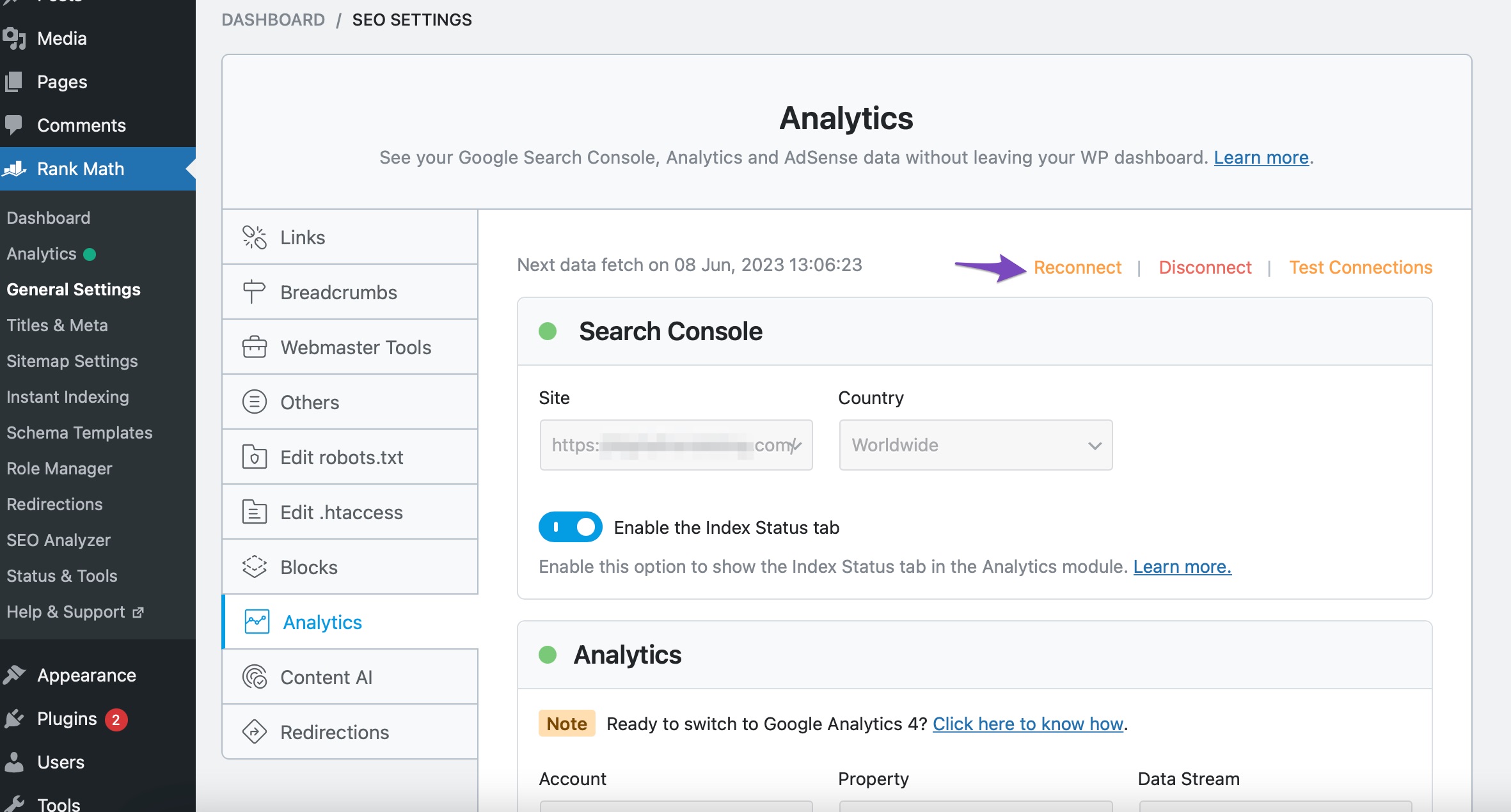
-
Update Data Manually: If the data fetch doesn’t happen automatically, choose the Update data Manually option in the Analytics settings.
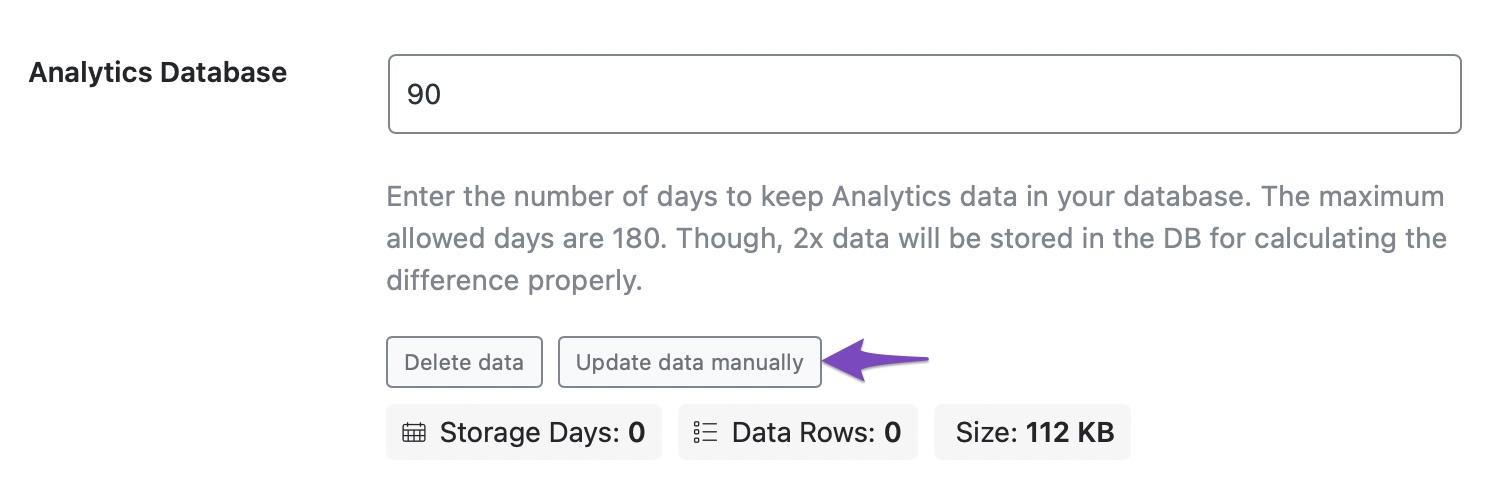
-
Check Connections and Rebuild Index: After reconnecting your Google Account, you can test the connections by clicking the Test Connections option located at the top right of the Analytics settings. Additionally, you can also rebuild the index for Analytics by following the steps provided in this guide.
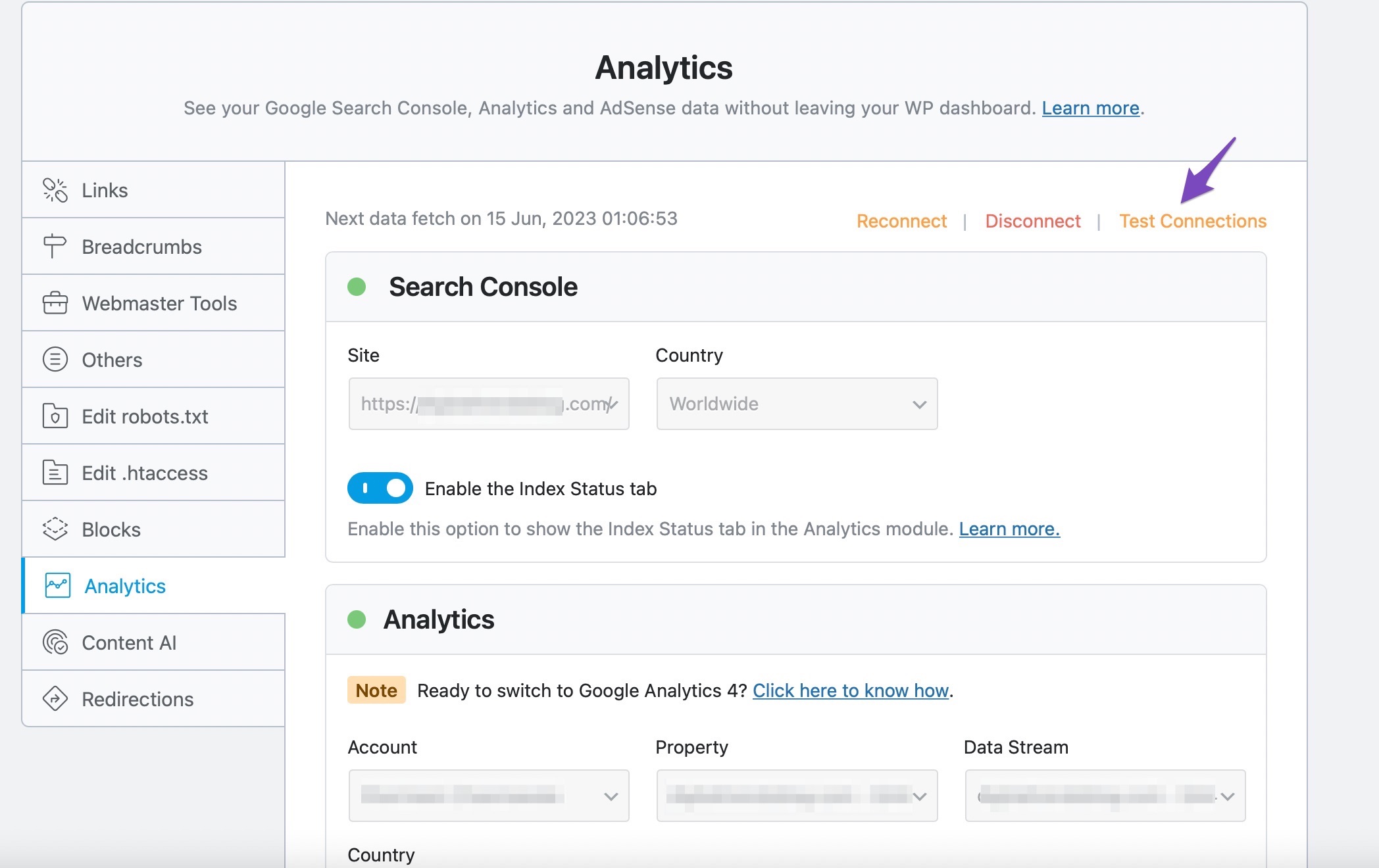
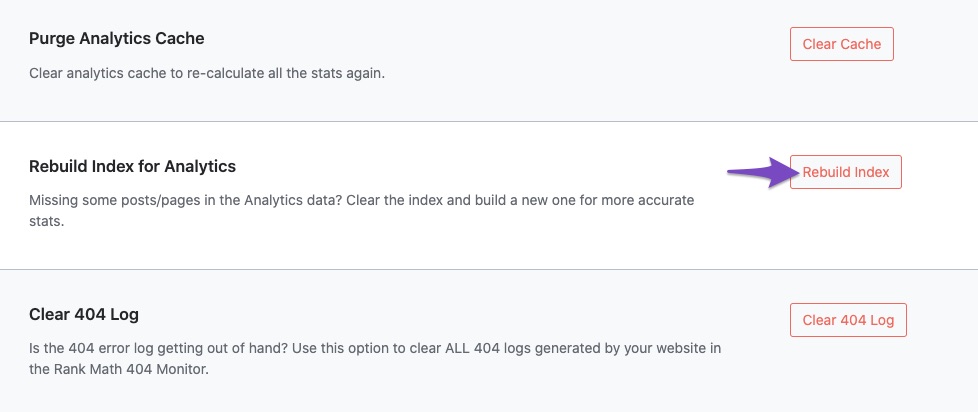
After performing these steps, please check if the data starts populating in the Analytics dashboard by navigating to Rank Math SEO → Analytics.
If the issue persists after trying these steps, please feel free to reach out to our support team for further assistance.
We hope this helps in resolving the Analytics issues you are facing. Thank you for choosing Rank Math!
Sincerely,
Rank Math Support Team
Sources:
Resolving Rank Math Analytics Related Issues » Rank Math
What to Do When Rank Math Analytics Shows Zero Search Traffic » Rank Math
I don’t think its the connection problem…
Hello,
Thank you for contacting us and sorry for any inconvenience that might have been caused due to that.
To resolve this issue please check your site’s configuration if some PHP values are too low and need to be increased.
This can cause your analytics dashboard to be blank or grey as shown in the screenshot you shared. You can get in touch with your web host and ask them to set the following values (if not yet):
PHP Memory Limit: 512M
Max input time: 150
PHP time limit: 120
PHP max input variables: 1000
Once done, please reconnect Rank Math with your Google account and grant all the necessary permissions.
However, if the issue persists, We may need to take a closer look at the settings on your website.
Please edit the first post on this ticket and include your WordPress & FTP logins in the designated Sensitive Data section.
Please do take a complete backup of your website before sharing the information with us.

It is completely secure and only our support staff has access to that section. If you want, you can use the below plugin to generate a temporary login URL to your website and share that with us instead:
https://wordpress.org/plugins/temporary-login-without-password/
You can use the above plugin in conjunction with the WP Security Audit Log to monitor what changes our staff might make on your website (if any):
https://wordpress.org/plugins/wp-security-audit-log/
Looking forward to helping you.
Thank you.
Thank you Adetayo 🙂 My follow up question is how do I get to the specific PHP code for my website? I am using Kadence theme btw.
I’m not very familiar with PHP, or CSS, or any of the sortwhen it comes to website building. There are just so many areas on WordPress and it’s kind of overwhelming. Do you have any suggestions for understanding it? Not understanding completely, but enough to know where to copy and paste stuff.
Hello,
We understand the feeling you have regarding the PHP edit on your website. Do not worry we have got your back.
In order to add the given code to increase the PHP values on your website you can follow the step-by-step guide below. Depending upon your host the process may be different but it is fairly similar to the guide below.
– https://www.hostinger.com/tutorials/wordpress-memory-limit
If this doesn’t fix the initial issue on your website you can provide us with the WordPress login details as mentioned in our reply so we can troubleshoot this issue further for you.
Looking forward to helping you.
Hello,
Since we did not hear back from you for 15 days, we are assuming that you found the solution. We are closing this support ticket.
If you still need assistance or any other help, please feel free to open a new support ticket, and we will be more than happy to assist.
Thank you.