-
See sensitive date entry
-
Hello,
I apologize for the issue you are facing with setting up your Rank Math account correctly. To address the sensitive data entry, you can follow these steps:
- Add your WordPress & FTP logins inside the Sensitive Data section of your support ticket.
- Ensure to take a complete backup of your website before sharing any information.
- If needed, you can use the Temporary Login Without Password plugin to create a temporary login URL.
- To include images in the Sensitive Data section, you can utilize services like ImgBB.
- For sharing screencasts, you can use services like Loom.
Once you have added all the necessary details, click the Submit Your Ticket button as shown below:
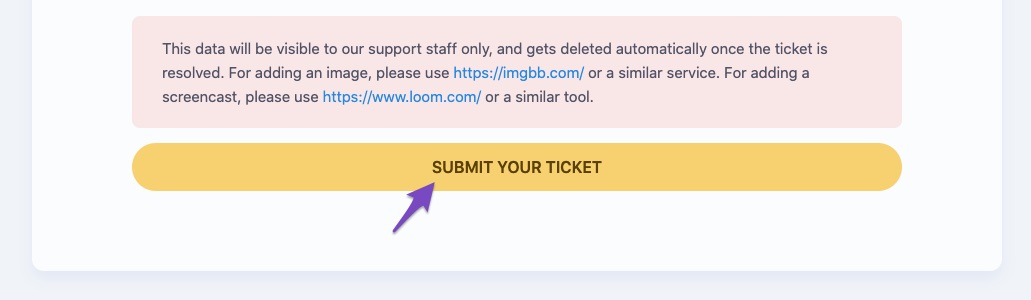
Our support staff will then look into your issue shortly after the ticket is opened. If you have any further questions or need assistance, feel free to reach out. Thank you for raising this concern, and we are here to help you.
If you need further assistance or have any other questions, please feel free to ask.
Sources:
How To Effectively & Efficiently Get Support from Rank Math (Support Tickets) » Rank Math
Event Schema Type » Rank Math
I Purchased Rank Math PRO but Rank Math is Still Showing FREE » Rank Math
How to Add User to Google Analytics » Rank Math
How to Fix ‘Automatic Update is Unavailable for this Plugin’ Error in Rank Math » Rank MathTemp password
[Moved to the sensitive data section]
Hello,
Thank you for contacting us and bringing your concern to our attention.
Please note that Rank Math automatically fetches these data from your Google Analytics Account. If you’re seeing 2 options in the property drop-down that means you have 2 Google Analytics properties under the email address you’ve connected with the Rank Math.
You should select the Analytics properties that you’re currently using. In case, you want to change the connected properties, please click the reconnect button in Rank Math > General Settings > Analytics.
Hope that helps and please don’t hesitate to let us know if you have any other questions.
Thank you.Thank you for your response.
I figured as much and tried to find out which one I should use by looking in Google Consul but was unable to locate a screen showing the ID numbers I seen in Rank Math.Would you be able to direct me where to find it and tell me after I select the correct one, what should be selected after to the right, where “Website” came up?
Again please excuse me. This is all new to me.
Thank you
Hello,
The property that you are referring to is from Google Analytics so to be sure which one to select you need to head over to your Google Analytics account, not Google Search Console, and see which property correlates to the correct one you would like to add to this website.
We need to look at the top left of the Analytics account and see which one matches the name exactly to the one you want to use for tracking.
Please note that in the Free version of the plugin, this section is only used to install the tracking code and not to import data from Google Analytics.
The Free version of the plugin only imports data from the Google Search Console.
Don’t hesitate to get in touch if you have any other questions.
No wonder! I guess is was looking in Console when I should have been looking in analytics. I played around with it yesterday and took a guess. I think I may have guessed correctly because I am now seeing some stats.
Is there any chance that you can have a look and make sure I’m good and can close this ticket?
Here’s the temp password I shared before.
[sensitive data]I hate to say it but I just got this Opps email saying Rank Math could not see any stats.:/
/Users/kenomapp/Desktop/IMG_7281.PNG
Hello,
We checked your website and can see that the connection to Google has been established and data is being fetched.
Please share this image with us using https://imgur.com/upload so we can check for you.
Looking forward to helping you.
Thank you.
This is good news.
Not sure why I got this email.Here’s the link to view it.
https://imgur.com/a/iryje2lHello,
The date on the SEO email report is for data between the 27th of March, 2024 to 26th of April, 2024. This report is sent every 30 days as a Free user and it seems the data was not available on your site when the email was dispatched. This does not depict the current state of your site.
Subsequent reports will show data. You can navigate to Rank Math SEO > General Settings > Analytics > Email Reports and click the
the preview herelink. That will show you what the report should look like.Hope that helps, and please do not hesitate to let us know if you need our assistance with anything else.
Hello,
We have investigated the issue that you mentioned regarding your website analytics. The image you shared shows the statistics for the past month when you did not have your analytics set up. However, we have now fixed the issue, and your analytics are showing correctly.
Your next email report should include the updated analytics. If you have any further questions or concerns, please don’t hesitate to let us know.
Thank you.
You guys are awesome!!
Thank you so much for your time and patience.
Have a blessed day.:)Hello,
We are super happy that this resolved your issue. If you have any other questions in the future, know that we are here to help you.
If you don’t mind me asking, could you please leave us a review (if you haven’t already) on https://wordpress.org/support/plugin/seo-by-rank-math/reviews/#new-post about your overall experience with Rank Math? We appreciate your time and patience.
If you do have another question in the future, please feel free to create a new forum topic, and it will be our pleasure to assist you again.
Thank you.
The ticket ‘New User – Did not set up correctly’ is closed to new replies.