-
Featured Image is not visible in social media where I want to add the link and pasting the link without ‘https’.
-
Hello,
I’m sorry to hear that you are facing issues with the visibility of the featured image on social media when sharing the link without ‘https’. To ensure that your featured image displays correctly on social media platforms, especially when sharing the link without ‘https’, you need to follow these steps:
- Set the Default Open Graph Image Using Rank Math:
- Go to WordPress Dashboard → Rank Math → Titles & Meta → Global → OpenGraph Thumbnail.
- Click on the Add or Upload File button and set your image. Don’t forget to click on Save Changes.
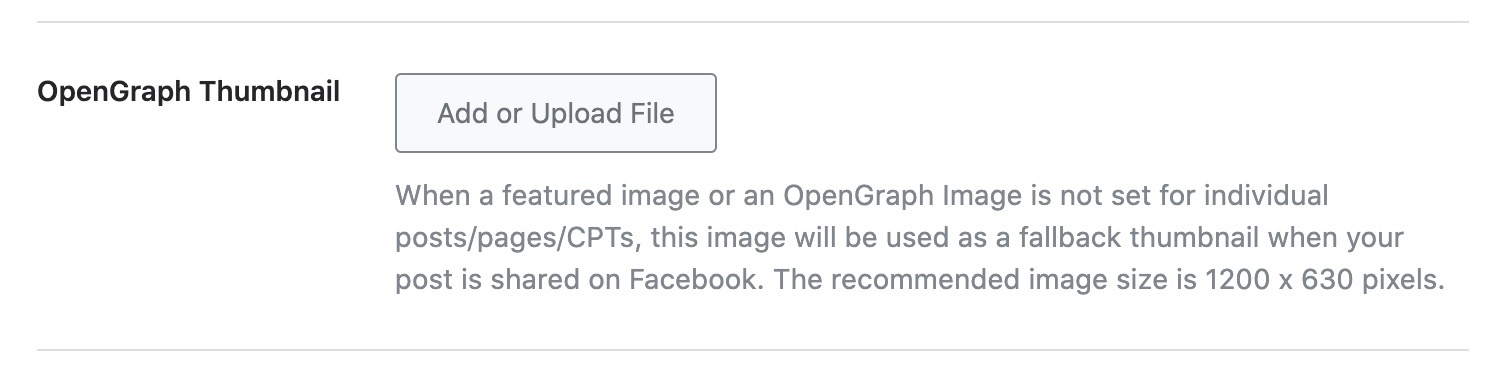
-
Check Image Dimensions & Format:
- Ensure that the image format is supported by Facebook (jpeg, png, gif) and that the recommended image size is 1200px X 630px.
- If you’re using a different format or incorrect dimensions, social networks may not display your image correctly.
-
Verify URL Accessibility:
- Make sure that the page URL and Open Graph image are accessible without any errors like a 403 Forbidden error.
- You can use a URL checker tool like httpstatus.io to verify if your URLs return a status code HTTP 200.
-
Check Page Source for og:image Tag:
- Right-click on your page, select View Page Source, and check if the og:image tag is present in the source code.
- If the tag is missing, ensure that Rank Math is enabled and troubleshoot any issues following this guide.
By following these steps, you should be able to resolve the issue with the visibility of the featured image on social media when sharing the link without ‘https’. If you encounter any difficulties or need further assistance, please let us know by replying to this ticket.
Thank you for reaching out to us with your concern. We are here to help you!
Best regards.
Sources:
Open Graph/Social Preview Image Is Not Displayed » Rank MathHello,
Thank you for contacting us and sorry for any inconvenience that might have been caused due to that.
Could you please share some affected URLs with us so that we can check the issue further for you? Also, please share in which social platform you’re trying to share your pages.
Meanwhile, please follow the steps from this guide and see if that works for you: https://rankmath.com/kb/open-graph-image-not-displaying/
Let us know how it goes. Looking forward to helping you.
Thank you.
I want to paste the link of the website on Twitter and when I type in the URL in the Twitter post http://www.ncertexplained.com the featured image doesn’t show up ,I want to fix that issue
Hello,
We’ve checked your site, and it seems that you’re using AIOSEO at the moment.
Let us know if the issue persists while using Rank Math and activate it so we can investigate the issue further.
Looking forward to helping you.
I’m sorry coz I was testing if the issue is resolved by changing the SEO plugin. Now I have reverted to RankMath can you please check
Hello,
We checked the homepage and can see that the
og:imageis not the recommended size.
Please use the recommended image size which is
1200px X 630pxon this page and see if that fix the issue for you.We hope this helps and please don’t hesitate to let us know if you have any other questions.
Thank you.
thnx buddy for letting me know, Now I have changed the image to 500×500 size still the issue is same.
Hello,
The Open Graph image is still not using the recommended size. The ideal Twitter preview image size is 1,200 pixels wide x 675 pixels tall.
After making those changes clear all cache and try adding the link to Twitter again to see if the preview image generates.
Let us know how this goes.
Thanks.
I have now updated the OG image and checked that it is now lower than the recommended size, can you please assist me further with this problem I now checked it after replacing the image by pasting the link in the linked in it works but not in twitter
Hello,
The ratio of the Open Graph image tag should be 16:9 such as 1200:675
After making the changes if the issue persists, we might need to take a closer look at the settings. Please edit the first post on this ticket and include your WordPress logins in the designated Sensitive Data section.
Please do take a complete backup of your website before sharing the information with us.
It is completely secure and only our support staff has access to that section. If you want, you can use the below plugin to generate a temporary login URL to your website and share that with us instead:
https://wordpress.org/plugins/temporary-login-without-password/
You can use the above plugin in conjunction with the WP Security Audit Log to monitor what changes our staff might make on your website (if any):
https://wordpress.org/plugins/wp-security-audit-log/
We really look forward to helping you.
OK, this turns out to be an FS Poster plugin issue:
https://techolay.net/sosyal/konu/twitter-opengraph-oenizleme-resmini-cekmiyor.26160/
Hello,
If you have determined that the issue was from the FS Poster plugin you should reach out to their support as they may already have a fix for this issue.
We hope this helps. Don’t hesitate to reach out if you require further assistance.
Thanks.
Hello,
I have updated the sensitive data as requested. Can you please check further?
Thank you.
I have changed the image for the open graph tag, and now it is perfectly 1200×675 px and still the issue remains the same
You don’t read I believe. It has nothing to do with the image size…
- Set the Default Open Graph Image Using Rank Math:
You must be logged in to reply to this ticket.