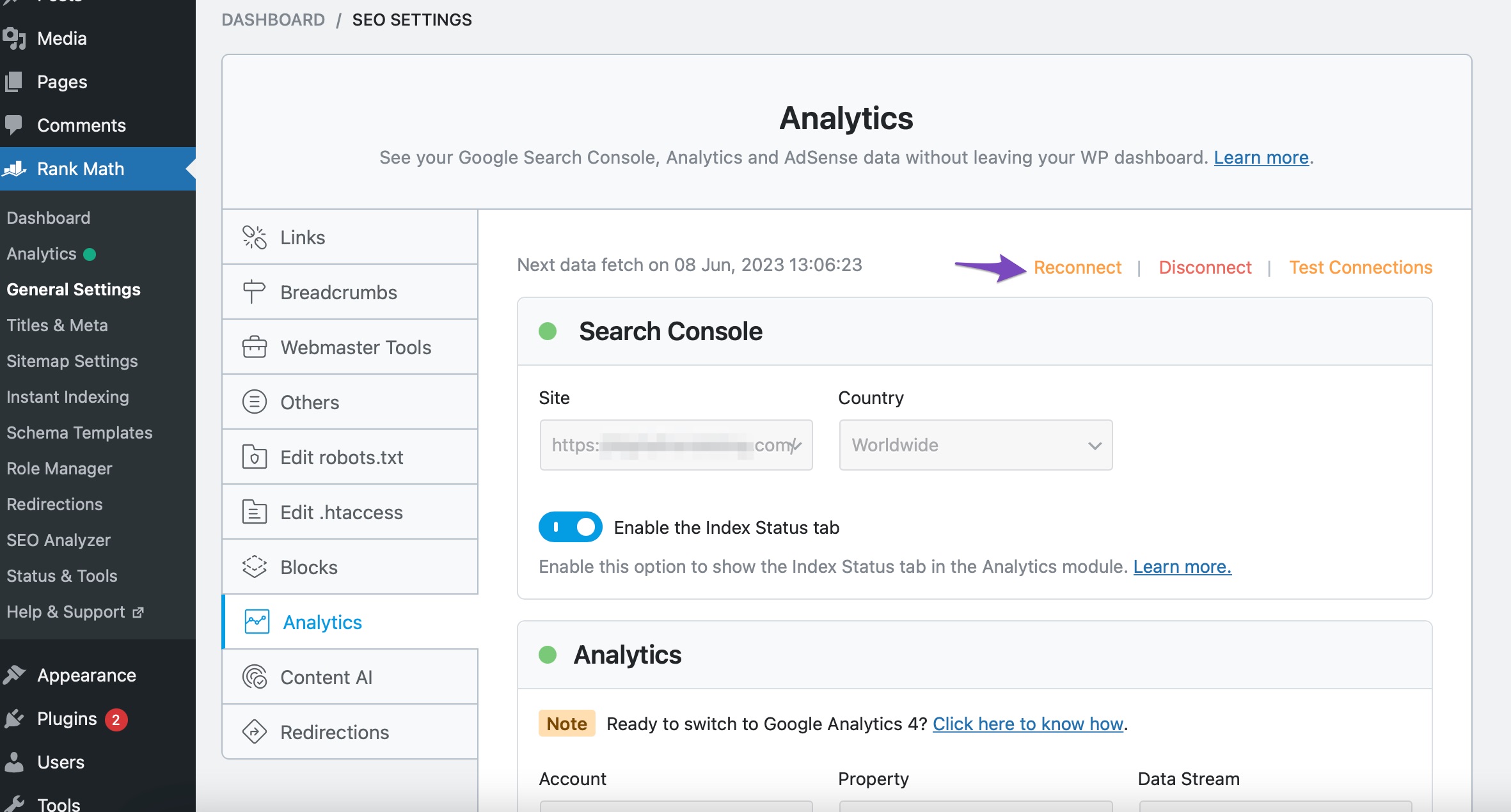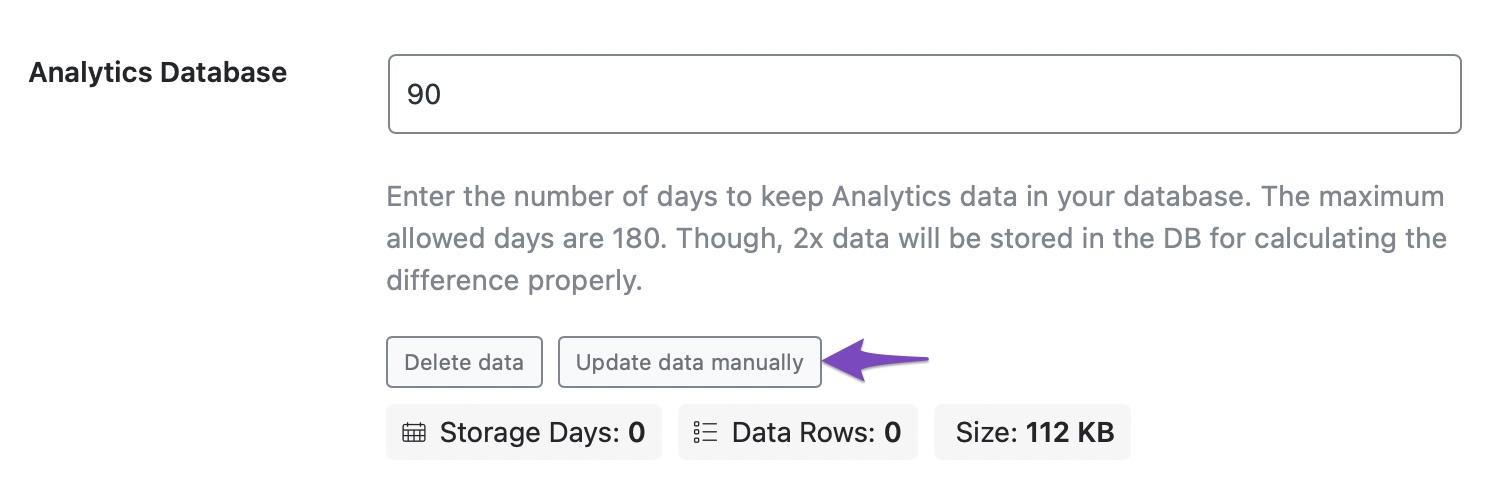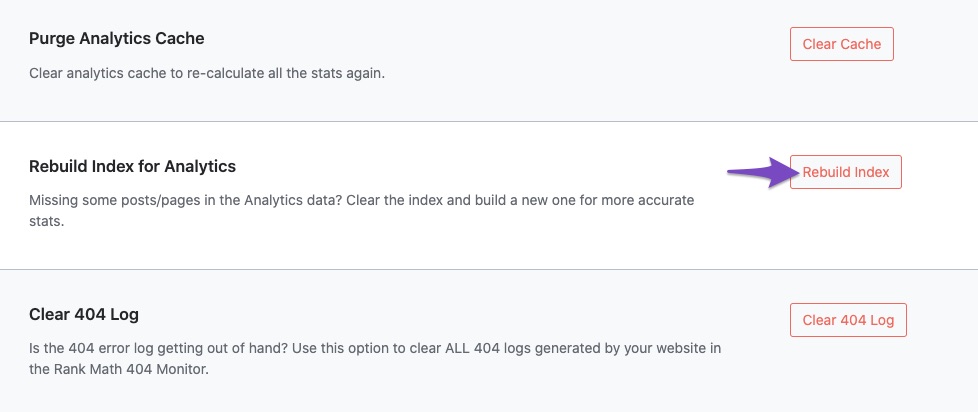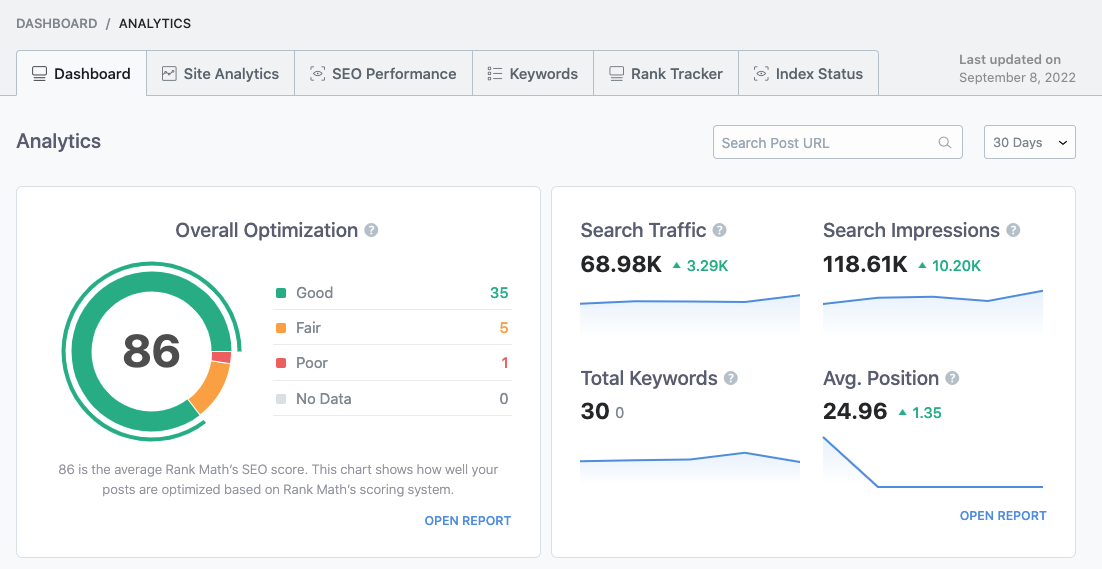Hello, I’m sorry to hear that you are facing issues with your dashboard showing “0” data. To troubleshoot this problem, we recommend following these steps:
-
Reconnect Your Google Account: Navigate to Rank Math SEO → General Settings → Analytics and click the Reconnect link to disconnect and reconnect your Google Account with Rank Math. You can refer to this guide for detailed instructions. After reconnecting, check if the data starts populating.
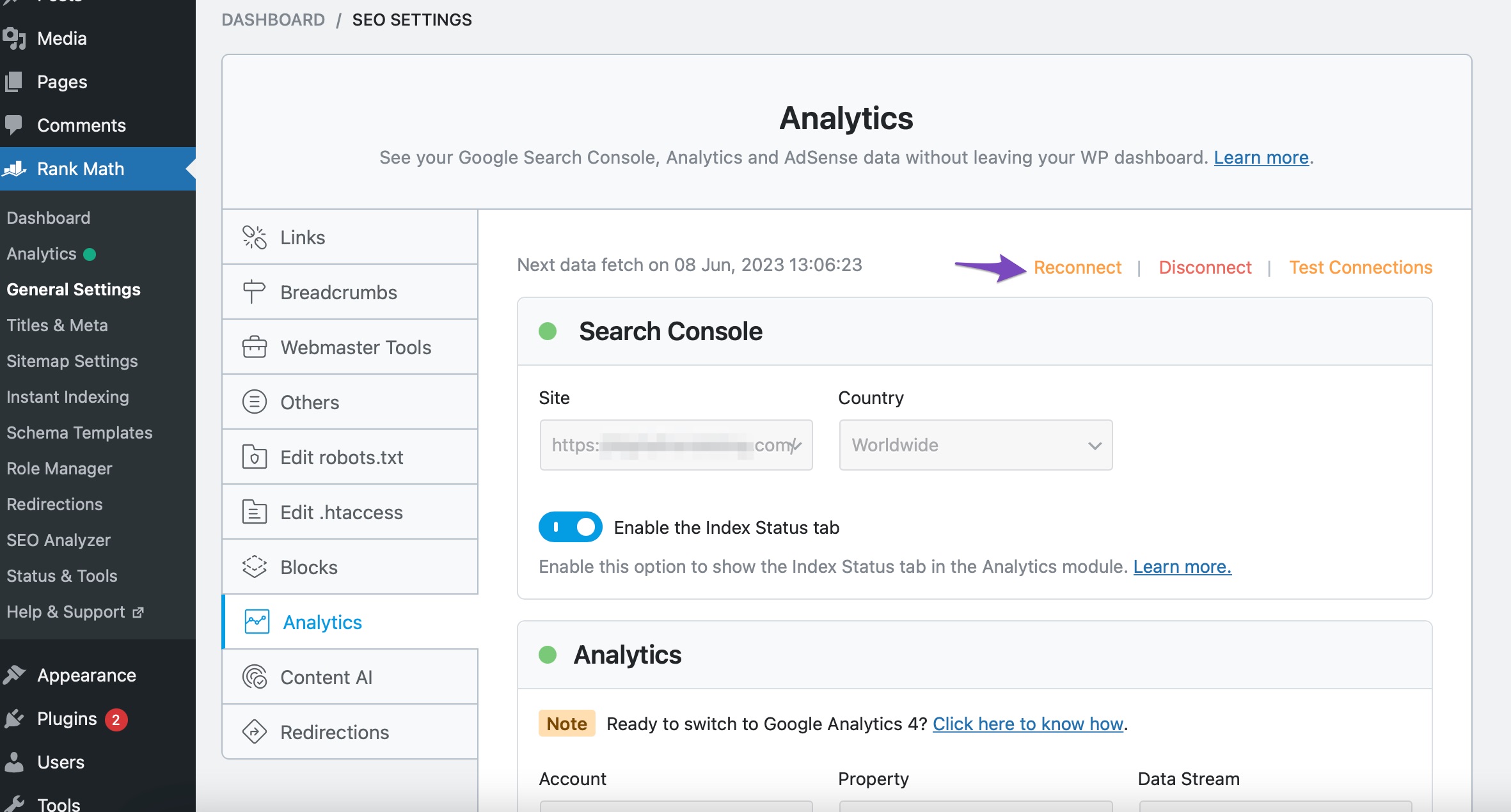
-
Update Data Manually: If the data fetch doesn’t happen automatically, choose the Update data Manually option. This process may take some time, but usually, data populates within 20 minutes.
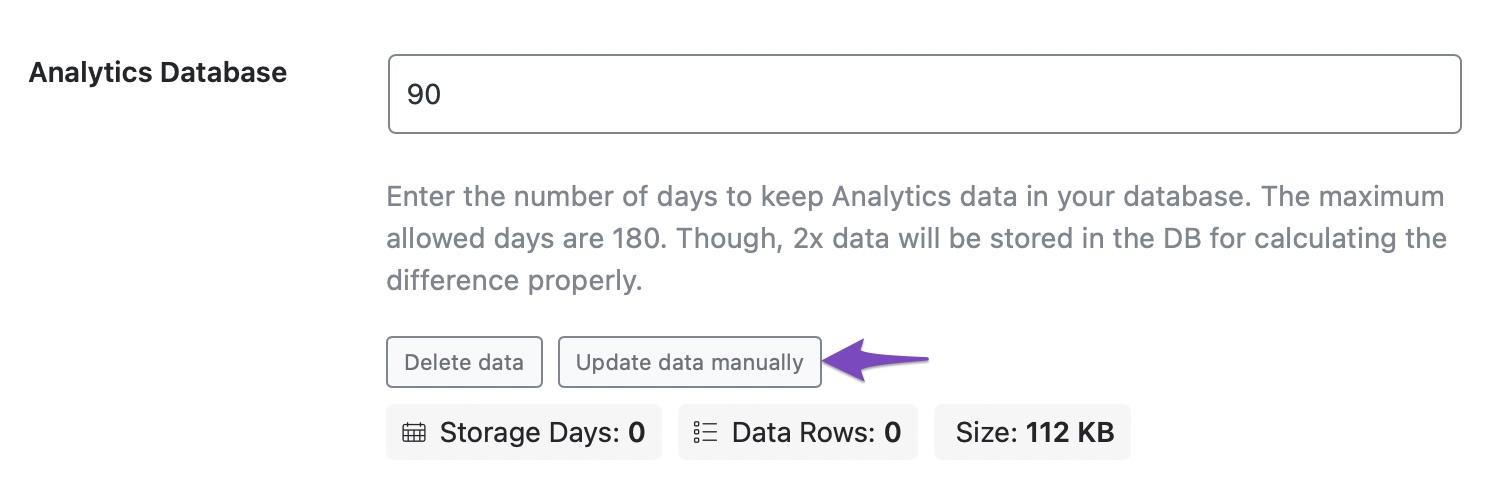
-
Rebuild Index for Analytics: Head over to Database Tools and click on Rebuild Index for Analytics.
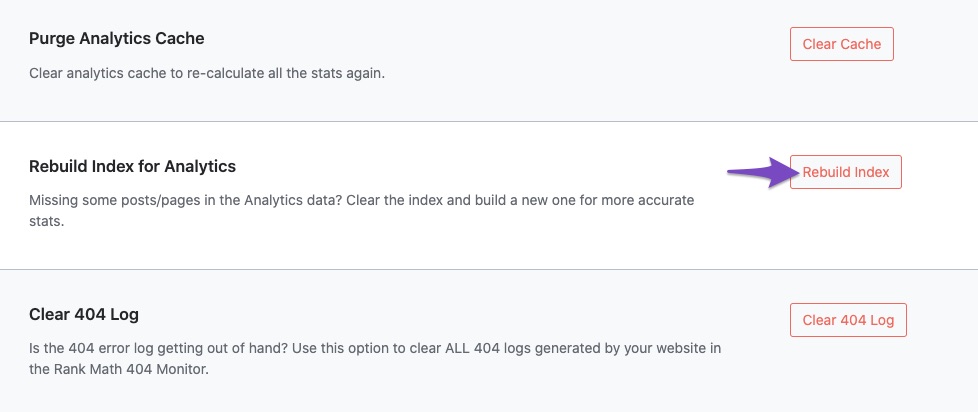
-
Check if the Data is Present: Open the Analytics dashboard by navigating to Rank Math SEO → Analytics and verify if the data is now visible.
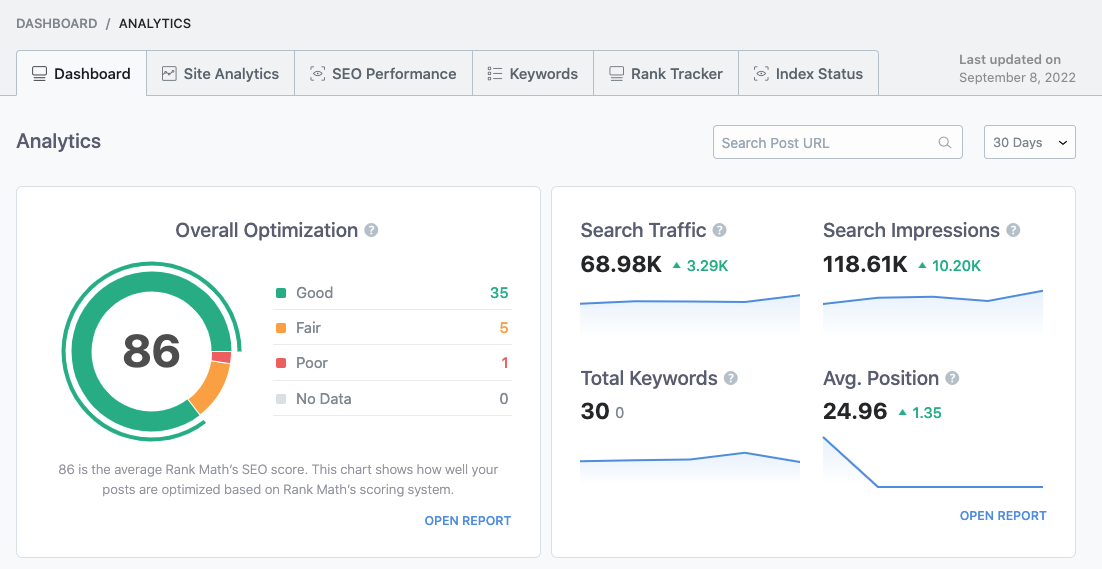
If after following these steps, the issue persists, you can copy the system info to the clipboard by going to Rank Math SEO → Status & Tools → System Status and clicking on Copy System Info to Clipboard. Then, open a new support ticket at the Rank Math support forum and provide the copied system info for further assistance.
Thank you for bringing this to our attention, and we’re here to help you further if needed.
Sources:
What to Do When Rank Math Analytics Shows Zero Search Traffic » Rank Math
Resolving Rank Math Analytics Related Issues » Rank Math
This is an automated reply from Rank Math Support Bot. If you need further assistance, please reply to this topic and a human support agent will reply to you shortly.
Hello,
Since we did not hear back from you for 15 days, we are assuming that you found the solution. We are closing this support ticket.
If you still need assistance or any other help, please feel free to open a new support ticket, and we will be more than happy to assist.
Thank you.