-
I’ve been trying to connect mathrank to my website for half a day and it won’t connect. It finally populated my url on search console section, but with analytics it doesn’t work. I’ve reconnected several times, and checked the domain url. It won’t populate the account field, nor allow me to fill in the property and data stream fields.
-
Hello,
Thank you for contacting Rank Math and bringing your concern to our attention. I’m sorry for any inconvenience this issue may have caused you.
Could you please confirm if you have already created a GA4 property for your website?
https://rankmath.com/kb/using-ga4/#create-ga4-propertyIf so, please follow these steps:
1. Please delete RankMath’s app from here:
https://myaccount.google.com/permissions
2. Re-create tables by clicking WP Dashboard > Rank Math > Status & Tools > Database Tools and click the
Re-create database Tablebutton.
3. Reconnect the account inside Rank Math by clicking here and ensure that you approve all the permission notices that show up:
WP Dashboard >> Rank Math >> General Settings >> Analytics tab, and click theReconnectlink
Allow all the permissions on the next screen.
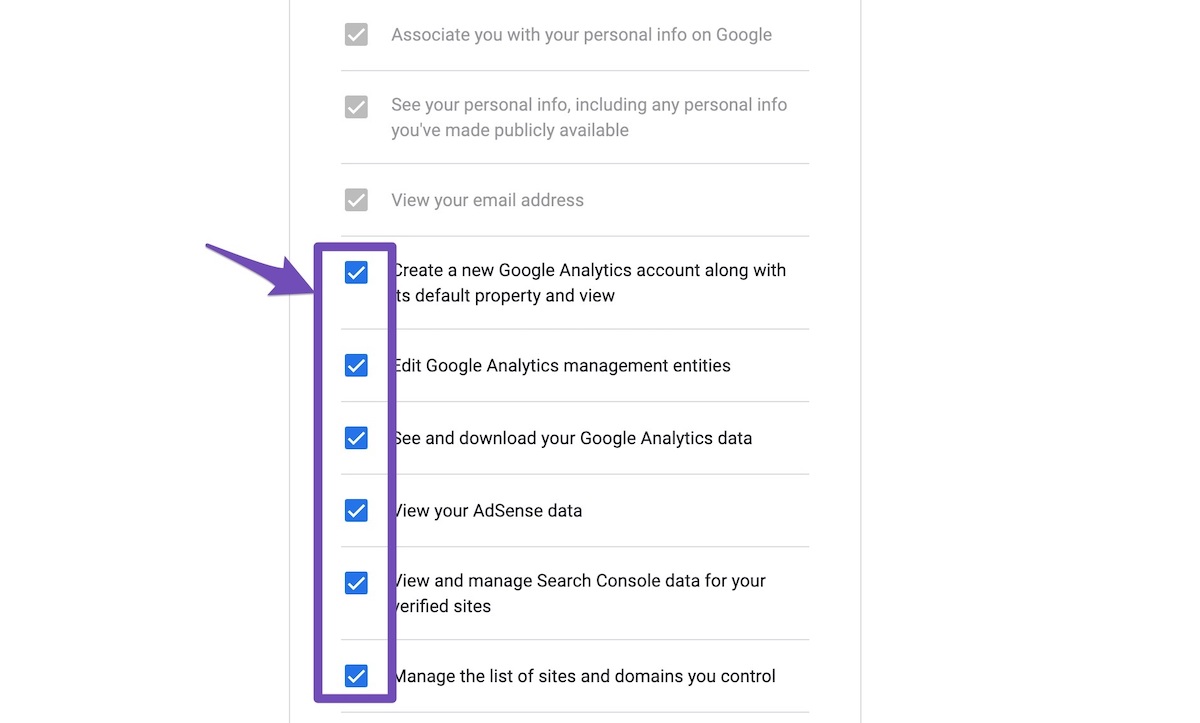
4. Let the process complete, which might take around 30 minutes.
Let us know how this goes.
Thank you.
The link you pasted takes me to the 1.2 step for ‘Create New GA4 Property‘. When looking at that image I can’t even click in the ‘GA4 Property‘ field. I’m stuck on the field that says account.
When I select my domain under the ‘Search Console‘ section, it doesn’t populate anything into the account field under ‘Analytics section‘. This will not allow me to even click in the GA4 field. I’m just trying to get the Analytics field to work in general.It let’s me click in the Account field, but the drop down box is empty, and there is nothing for me to select to move onto the ‘GA4 Property‘ field.
Hello,
In this case, please follow this guide to create a new property for your domain:
https://support.google.com/analytics/answer/9744165?hl=en#zippy=%2Cin-this-articleOnce done, please note that you may need to choose the property https://domain.com/ and not the
sc:domain.comupon connecting your site.The URL-prefix property also helps keep your sitemap in sync with Google Search Console as we submit it automatically for you. In addition, the domain property won’t work correctly on some sections of the Analytics module such as the IndexStatus.
If the URL prefix is not showing under the Search Console dropdown, please follow our guide here to create the URL Prefix property
https://rankmath.com/kb/google-site-verification/#num-1-1-open-google-search-console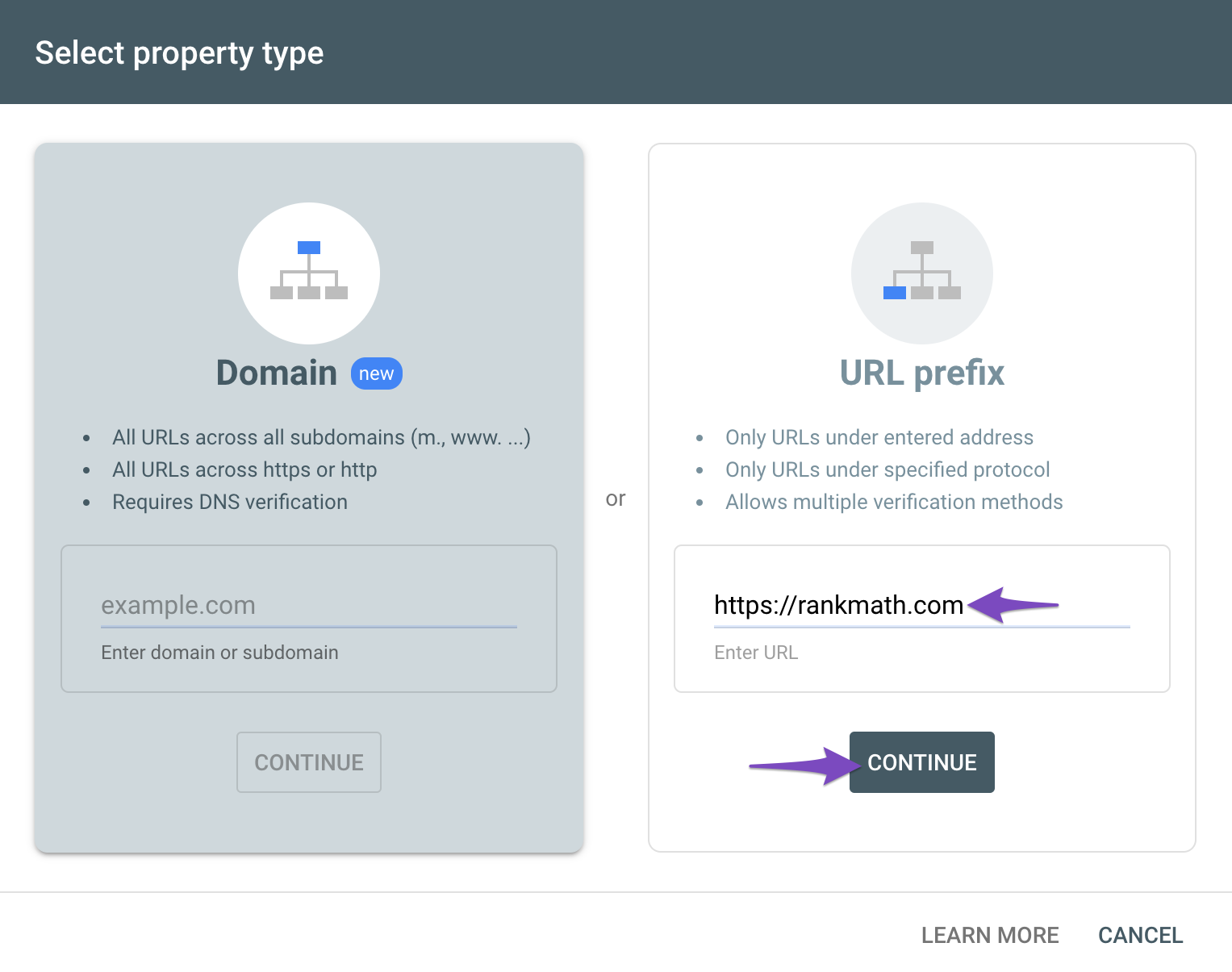
Then reconnect your site on your WordPress dashboard > Rank Math > General Settings > Analytics.
Hope that helps.
Thank you.
Also, as a quick heads up. I did connect my website to google analytics prior to installing rankmath plugin. Could this be causing the issue? If so, what’s the best way to go about that?
Hello,
Please reconnect your Google account but don’t save the Analytics settings after you have connected your Google account. Remove RankMath’s app from your Google apps permissions: https://myaccount.google.com/permissions
Then, head over to your WordPress Dashboard > Rank Math > General Settings > Analytics and reconnect the Google service and this time, ensure that all permissions are checked:
Then, please edit the first post on this ticket and include your WordPress & FTP logins in the designated Sensitive Data section.
Please do take a complete backup of your website before sharing the information with us.
It is completely secure and only our support staff has access to that section. If you want, you can use the below plugin to generate a temporary login URL to your website and share that with us instead:
https://wordpress.org/plugins/temporary-login-without-password/
You can use the above plugin in conjunction with the WP Security Audit Log to monitor what changes our staff might make on your website (if any):
https://wordpress.org/plugins/wp-security-audit-log/
We really look forward to helping you.
Hello,
I wasn’t able to figure it out. Left temp login for help.
Thank you.
Hello,
We have been able to confirm that you have connected to Google Search console but analytics has not been connected yet.
Have you been able to create a GA4 Property yet?
Please follow this guide posted by my colleague if you have not and also follow this guide shared here to disconnect and connect analytics with Rank Math.
Please let us know how it goes. We really look forward to helping you.
Thank you.
Thank you! All is good.
Hello,
We are super happy that this resolved your issue. If you have any other questions in the future, know that we are here to help you.
If you don’t mind me asking, could you please leave us a review (if you haven’t already) on https://wordpress.org/support/plugin/seo-by-rank-math/reviews/#new-post about your overall experience with Rank Math? We appreciate your time and patience.
If you do have another question in the future, please feel free to create a new forum topic, and it will be our pleasure to assist you again.
Thank you.
The ticket ‘Analytics not connecting for hostinger’ is closed to new replies.