-
How do I add my site to Google Services. I’ve waited for two hours and I can’t get my site to be added to Google Services on Rank Math.I’ve reconnected multiple times.
Here’s an image https://imgur.com/H1Dn4bu
-
Hello,
I apologize for the inconvenience you are facing while trying to add your site to Google Services using Rank Math. If you have waited for two hours and reconnected multiple times without success, here are some steps you can follow:
-
Enable the Analytics Module: Head over to your WordPress Dashboard → Rank Math SEO and activate the Analytics module. Here is an image showing how to enable the Analytics module:
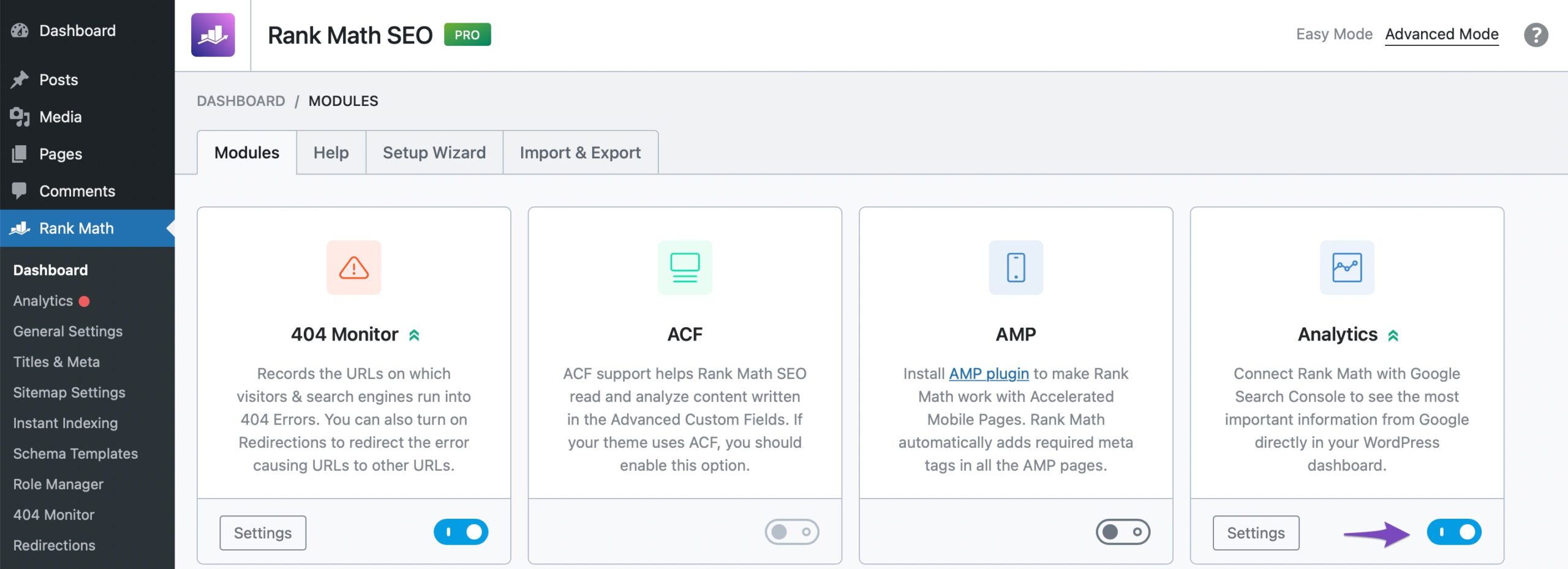
-
Connect Rank Math with Google Services: After enabling the Analytics module, go to Rank Math SEO → Analytics and choose to Connect Your Rank Math Account if you haven’t already. Select the email account you want to connect with Rank Math and grant all the necessary permissions to connect with your Google account. You can refer to our dedicated guide on connecting your Google Account with Rank Math. Here is an image illustrating how to connect your Rank Math account:
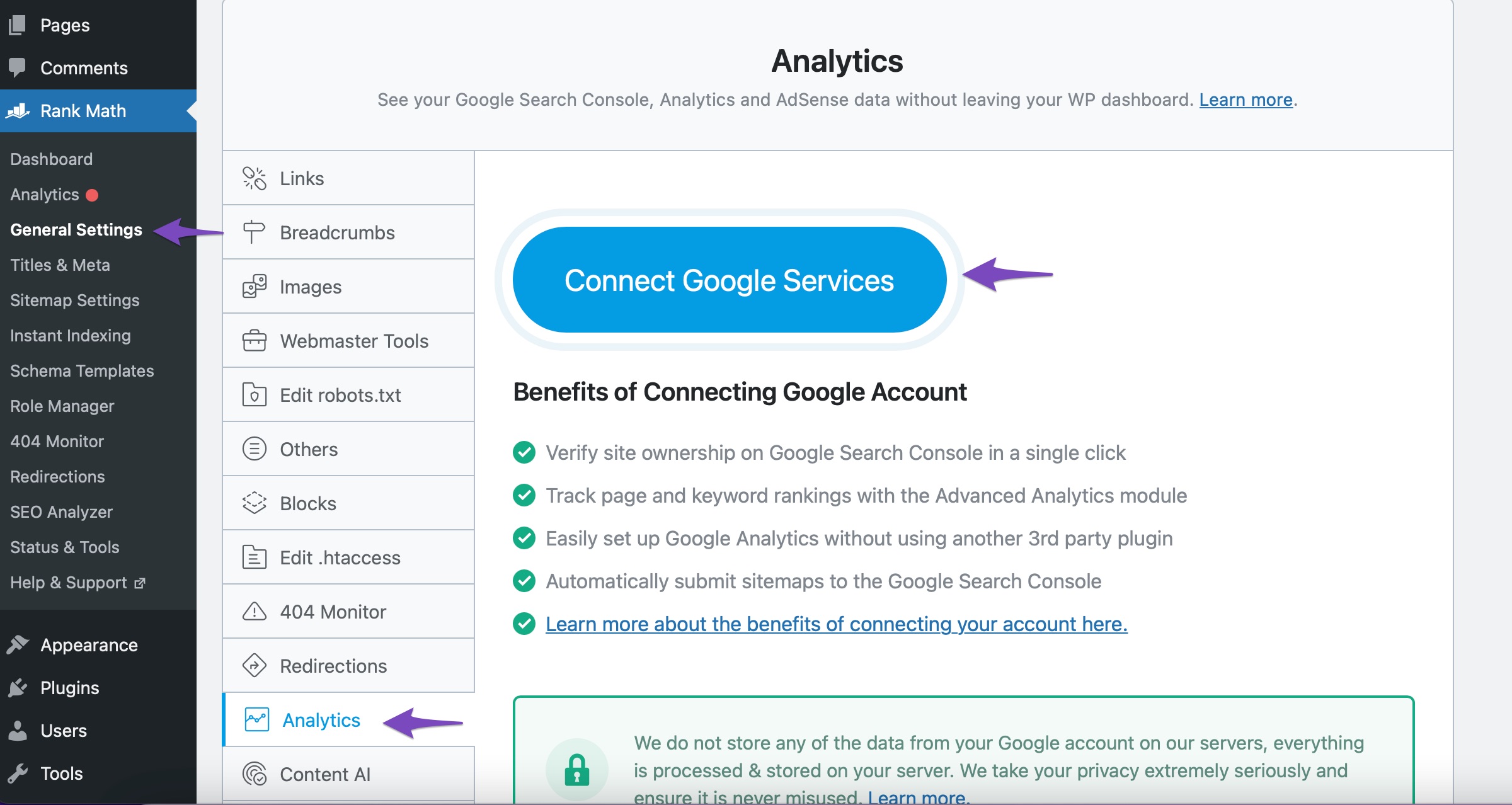
If these steps do not resolve the issue, please reply to this ticket, and a human agent from the Rank Math Support team will assist you further.
Thank you for reaching out with your concern.
Sources:
How to Use Rank Math on a Staging Site » Rank Math
Why Google Displays URL Instead of Site Name in SERP? » Rank Math
How to Show Images in the Search Results » Rank Math
Google URL Inspection API Integration in Rank MathHello,
Thank you for contacting Rank Math support.
Please follow these steps:
1) Remove Rank Math’s access from Google Please remove RankMath’s app from your Google apps permissions: https://myaccount.google.com/permissions
2) Re-connect to regenerate the auth token from Google
After that, reconnect the Google account again to regenerate the auth token from Google, by going to WordPress Dashboard > Rank Math > General Settings > Analytics and configure the Search Console and Analytics settings again:
3) Grant all necessary permissions
Kindly check all necessary checkboxes to allow Rank Math to access some of the Google Services. Please check my screenshot below for reference:
4) Follow the instructions to sign in with your Google account and allow Rank Math to access your data. https://rankmath.com/kb/connect-your-google-account/
You can also refer to this guide for more details: https://rankmath.com/kb/analytics-issues/#expired-google-oauth-token
We hope this resolves the issue for you. Looking forward to helping you.
Not yet resolved. I’m waiting to see if it shows. I’m using the Chrome browser. Could that be the problem.
Hello,
Please make sure that you have verified your website on Google Search Console, if not, follow this guide to verify your site first: https://rankmath.com/kb/google-site-verification/
And here’s how you can create an Analytics account for your website: https://support.google.com/analytics/answer/9304153?hl=en
Once done, please reconnect the Google account again from WordPress Dashboard > Rank Math > General Settings > Analytics and see if that works for you.
If the issue persists, then we might need to take a closer look at the settings. Please edit the first post on this ticket and include your WordPress & FTP logins in the designated Sensitive Data section.
Please do take a complete backup of your website before sharing the information with us.
It is completely secure and only our support staff has access to that section. If you want, you can use the below plugin to generate a temporary login URL to your website and share that with us instead:
https://wordpress.org/plugins/temporary-login-without-password/
You can use the above plugin in conjunction with the WP Security Audit Log to monitor what changes our staff might make on your website (if any):
https://wordpress.org/plugins/wp-security-audit-log/
Let us know how it goes. Looking forward to helping you.
Thank you.
I have never got a solution for my problem. I think I will need internal help. I verified my site with Google. However, I don’t know how to do a website backup.
Hello,
You can refer to this guide on how to backup your WordPress site: https://www.wpbeginner.com/beginners-guide/how-to-backup-your-wordpress-site/
We look forward to helping you resolve this issue.
Thanks.
I have created a backup for my site. What details do I put for the temporary Login? Should they be yours or mine?
Hello,
You can use s******@r*********** email address and put any First and Lastname.
Once done, please add the login details in the sensitive data section.
Looking forward to helping you.
Hello,
You can use s******@r*********** as the email for the temporary login.
Once you are done, please share the generated temporary login URL with us in the designated Sensitive Data section.
You can deactivate the temporary login URL after we have been able to resolve the issue.
Let us know how it goes. Looking forward to helping you.
Hello,
I have updated the sensitive data as requested. Can you please check further?
Thank you.
Hello,
We logged in to your site and discovered that the connection to Google Analytics and Search Console has not been done yet.
To connect your website with the Google Services, you would need to have a verified Google Analytics and Google Search Console property, if you do not have, please follow the attached link to create one.
After creating these properties, follow the guide we share earlier here to connect your with Rank Math
Let us know how this goes.
Thank you.
Hello,
Since we did not hear back from you for 15 days, we are assuming that you found the solution. We are closing this support ticket.
If you still need assistance or any other help, please feel free to open a new support ticket, and we will be more than happy to assist.
Thank you.
-
The ticket ‘Adding My Site to Google Services’ is closed to new replies.