Hello,
I’m sorry to hear that your Google Analytics account doesn’t have your account. To resolve this issue, you can follow these steps:
- Navigate to Rank Math SEO → General Settings → Analytics.
- Click on the Reconnect link to disconnect and reconnect your Google Account with Rank Math. You can refer to this guide for detailed instructions.
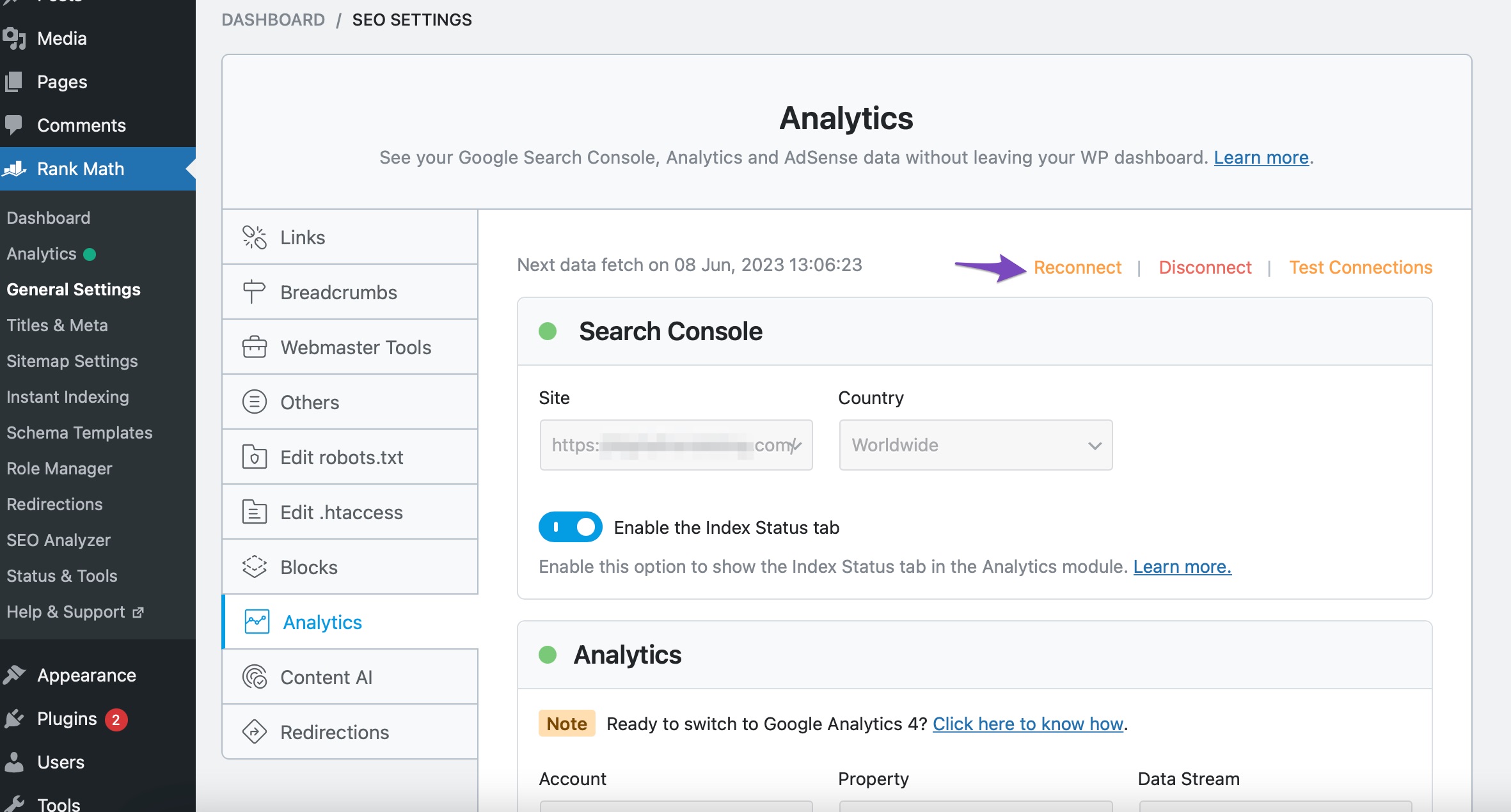
- After reconnecting and configuring the Analytics settings, Rank Math will start fetching the data. If there are any delays, you can test the connections by clicking on the Test Connections option in the Analytics settings.
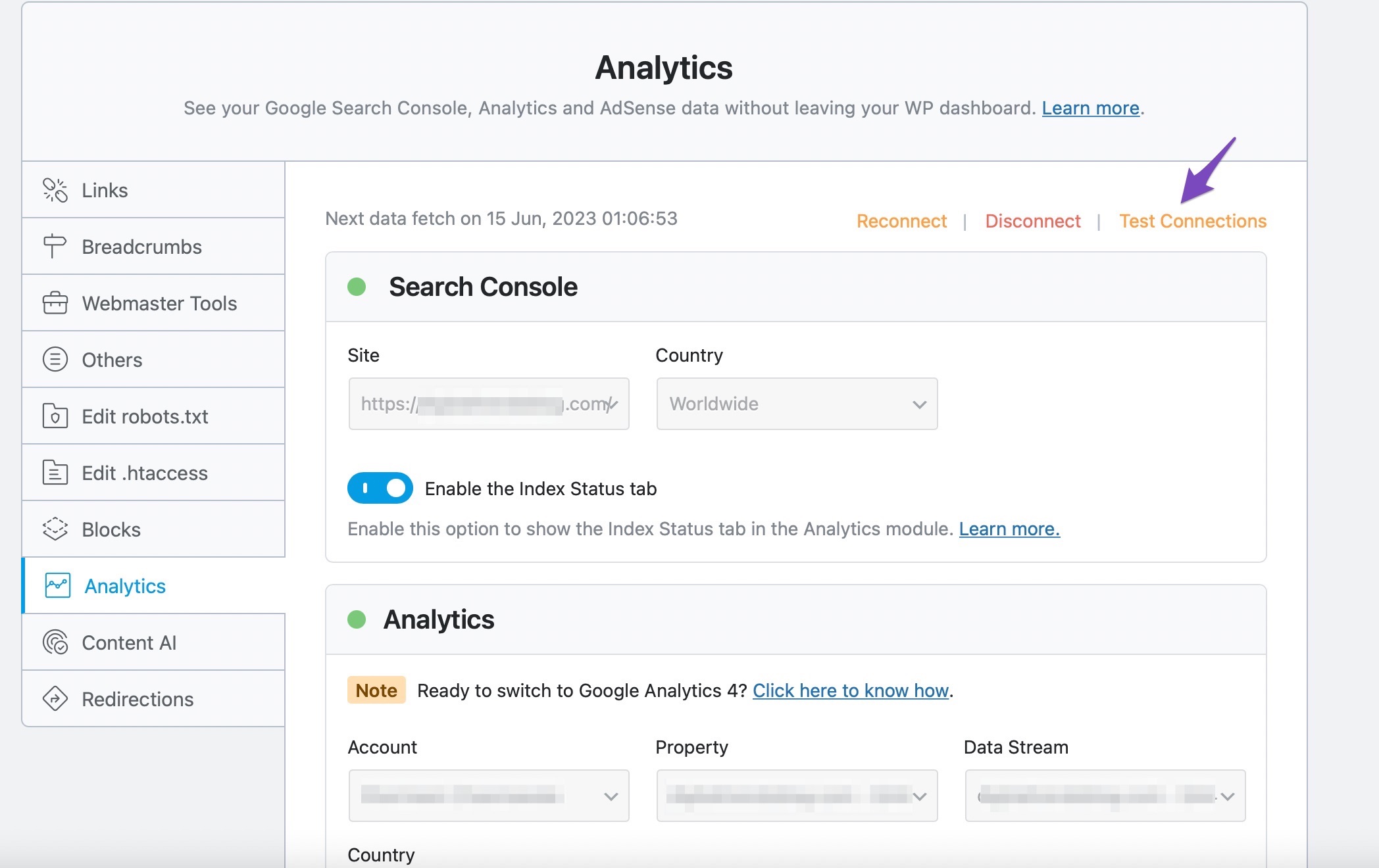
- If the data fetch doesn’t happen, you can choose to Update data Manually.
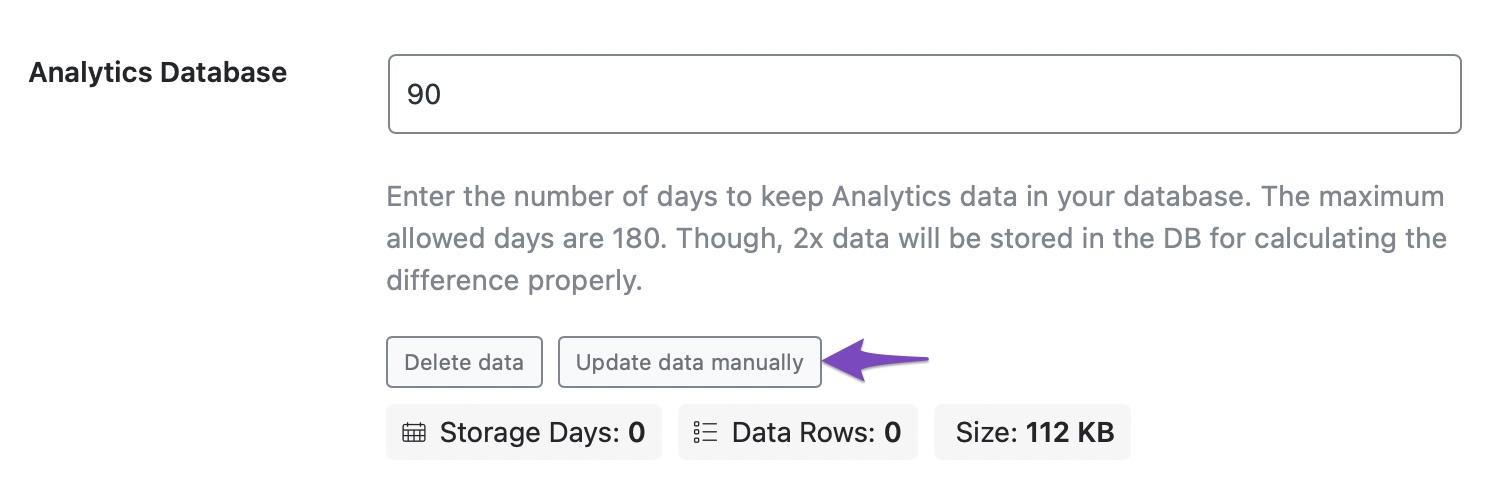
- Finally, check if the data is present in the Analytics dashboard by navigating to Rank Math SEO → Analytics.
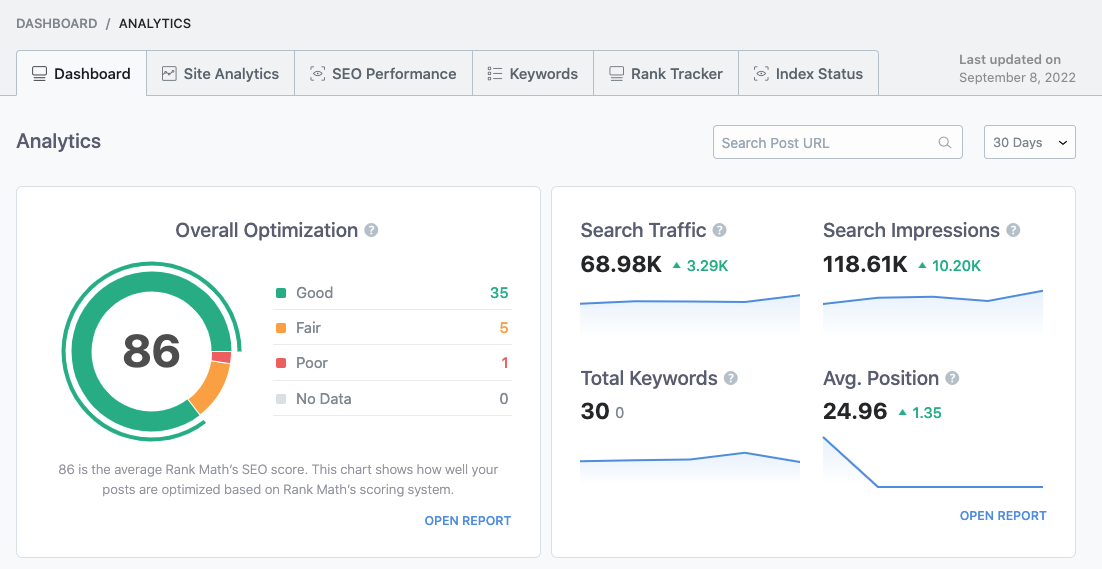
This should help resolve the issue with your Google Analytics account not showing your account data. If you need further assistance, feel free to ask. Thank you for reaching out to us!
Sources:
How to Install Google Analytics With Rank Math SEO » Rank Math
How to Install Google Analytics With Rank Math SEO » Rank Math
How to Verify Your Website on Google » Rank Math
What to Do When Rank Math Analytics Shows Zero Search Traffic » Rank Math
How to Add User to Google Analytics » Rank Math
Hello,
Thank you for contacting us and sorry for any inconvenience that might have been caused due to that.
Could you please share some more details about the issue you’re facing? You can also share a screenshot with us by using a tool like https://imgur.com/upload so that we can check the issue further for you.
Looking forward to helping you.
Thank you.
Hello,
Since we did not hear back from you for 15 days, we are assuming that you found the solution. We are closing this support ticket.
If you still need assistance or any other help, please feel free to open a new support ticket, and we will be more than happy to assist.
Thank you.