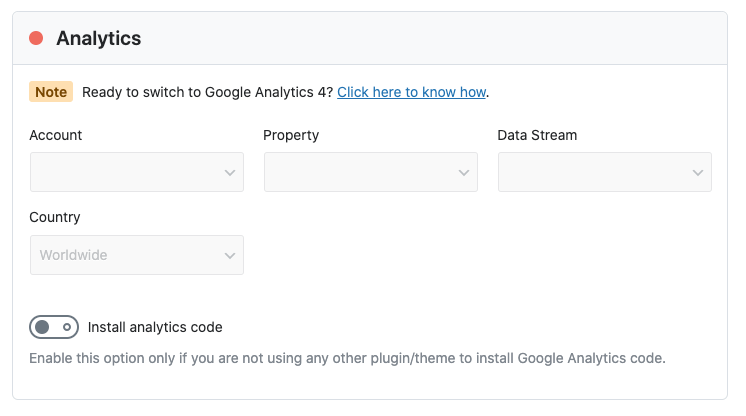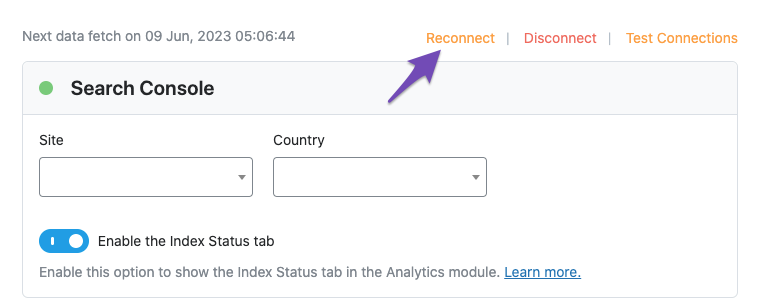Hello, we apologize for the issue you are facing with connecting to the Search Console despite trying various troubleshooting steps.
If you are still unable to connect to the Search Console after trying different solutions, we recommend testing the connection between Rank Math and your Google account. Here’s how you can do it:
-
Go to Rank Math SEO → General Settings → Analytics.
-
Click on the Test Connections option at the top right of the Analytics settings.

-
Rank Math will validate the existing connections. A green signal indicates a valid connection, while a red signal indicates a glitch in the connection.
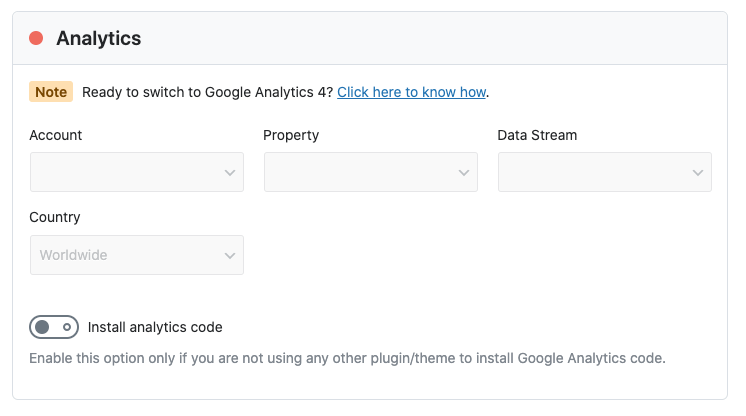
-
If there is an issue, simply reconnect with your Google account by following the steps shown below.
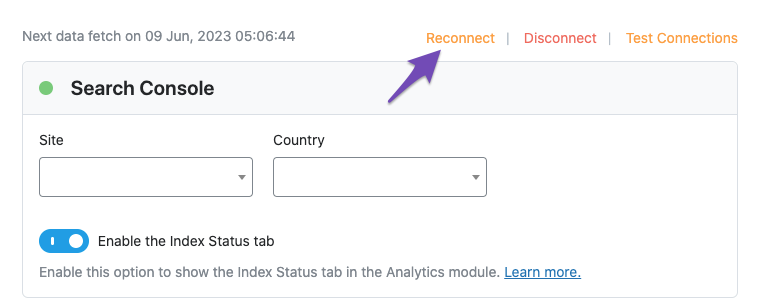
If the problem persists even after reconnecting your Google account or if you encounter the same issue, we recommend reaching out to our support team directly by clicking here and sharing the error log with us. We are here to assist you further. Thank you for bringing this to our attention!
Sources:
Troubleshooting the “Couldn’t Fetch” Error in Google Search Console » Rank Math
How to Find Out Where 404 Errors Are Coming From » Rank Math
How to Add User to Google Search Console » Rank Math
Resolving Rank Math Analytics Related Issues » Rank Math
Why Google Hasn’t Indexed Your Post, Page, and/or Website? » Rank Math
Hello,
Thank you for contacting us and sorry for any inconvenience that might have been caused due to that.
You can skip the Google connection process in the Setup Wizard and after completing the setup please try to follow the steps below and see if that works for you.
1. Make sure that you have verified your website on Google Search Console, if not, follow this guide: https://rankmath.com/kb/google-site-verification/
2. Please make sure that you are not connecting to Google Search Console via a domain property but rather a URL prefix and that you have verified the correct version of your website on the Google Search Console (HTTP or HTTPS, www or non-www).
3. Please remove RankMath’s app from your Google apps permissions: https://myaccount.google.com/permissions
4. Once done, reconnect the Google account again from WordPress Dashboard > Rank Math > General Settings > Analytics and configure the Search Console and Analytics settings again.
Let us know how it goes. Looking forward to helping you.
Thank you.
Hello,
Thanks for the reply the search console is now connected but Analytics is not. There is nothing to select in the dropdown account section…
Hello,
Regarding the Analytics drop-down, this can happen if you haven’t created a property for your website. Could you please confirm if you have already created a GA4 property for your website?
If not yet, please visit this page (https://analytics.google.com/analytics/web/) and sign up for a Google Analytics account and property, then reconnect your Google Account so the new Analytics account will reflect in that section.
Hope that helps.
Hello,
Since we did not hear back from you for 15 days, we are assuming that you found the solution. We are closing this support ticket.
If you still need assistance or any other help, please feel free to open a new support ticket, and we will be more than happy to assist.
Thank you.