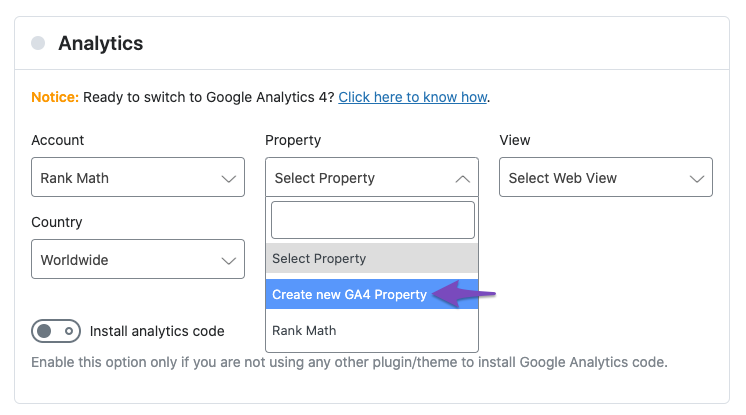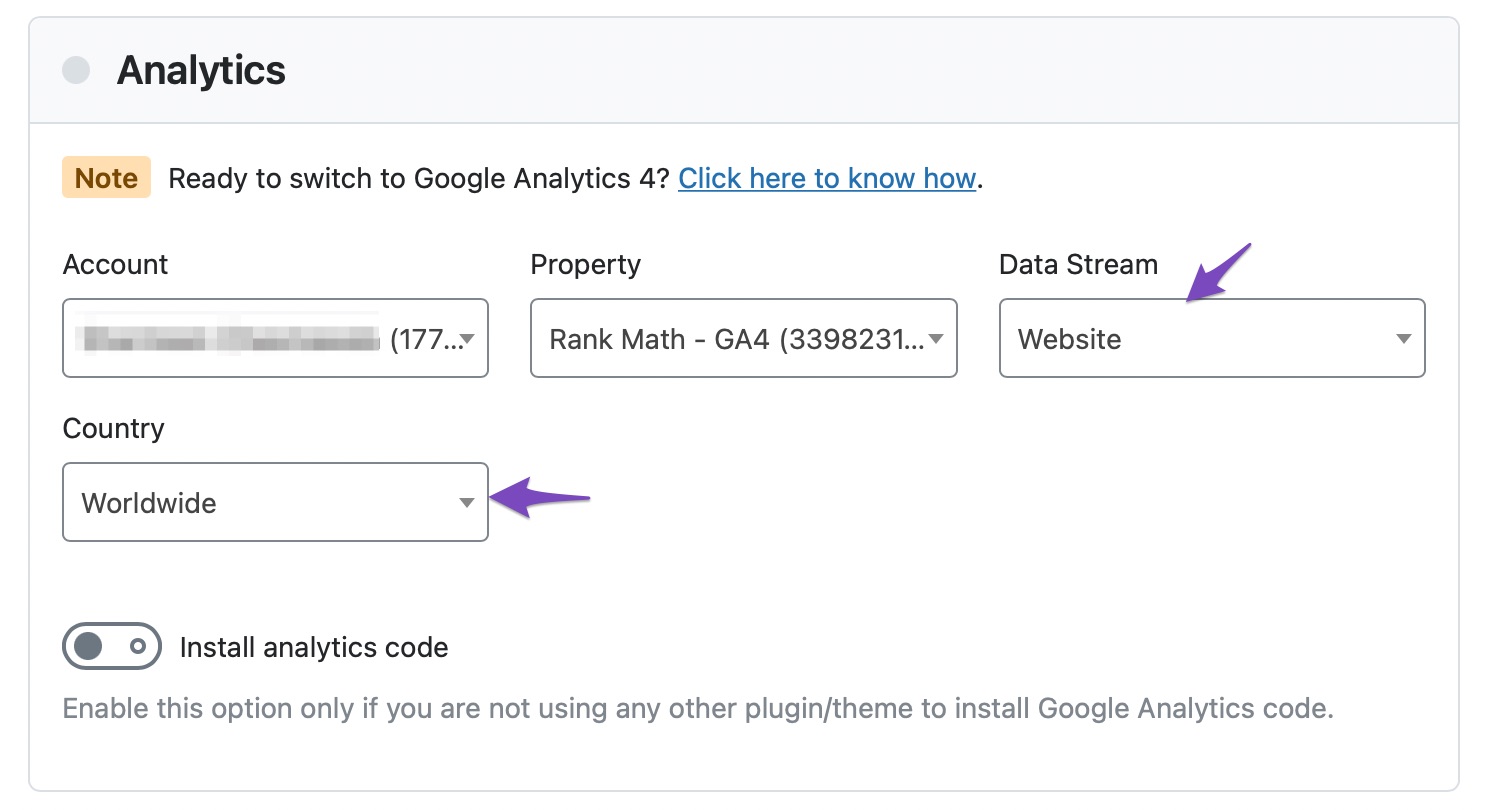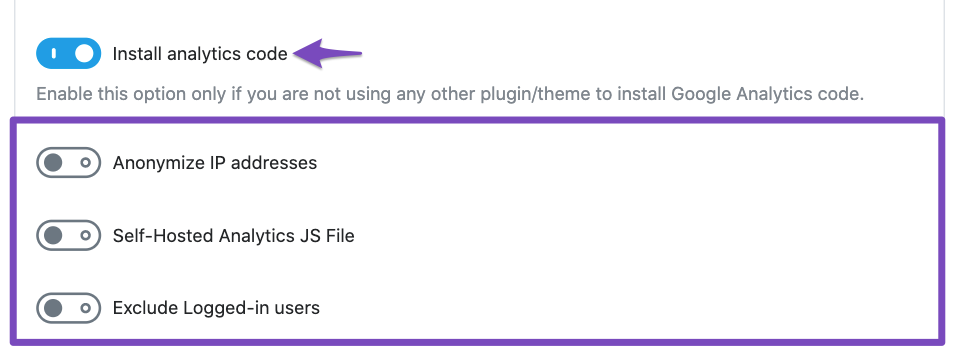Hello, we apologize for the issue you are facing with installing Rank Math on your second website and connecting it to a new GA4 property.
When setting up Rank Math on a new website, if it keeps pulling GA4 data from your other website, you can follow these steps to resolve the issue:
- Make sure you have the latest version of Rank Math installed on your website. The feature to create and connect with GA4 properties is available from version 1.0.88.
- Navigate to Rank Math SEO → General Settings → Analytics on your second website.
- In the Analytics section, select your Account and then choose the option to create a new GA4 property under the Property dropdown.
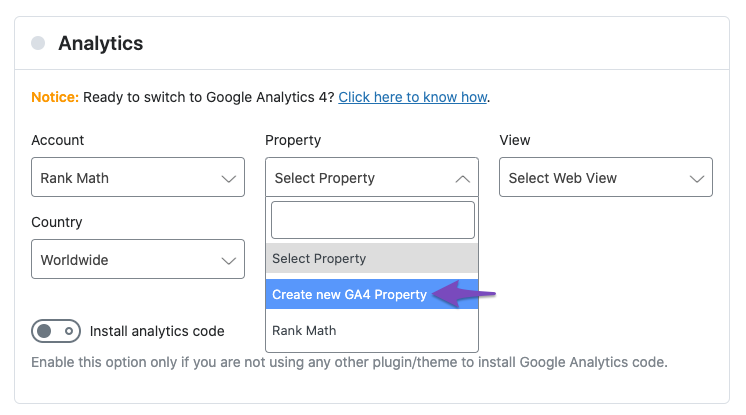
- Confirm the creation of the new GA4 property.
- Once the new GA4 property is created, it should be automatically selected.
- Select the appropriate Data Stream (e.g., Website) and Country for the new GA4 property.
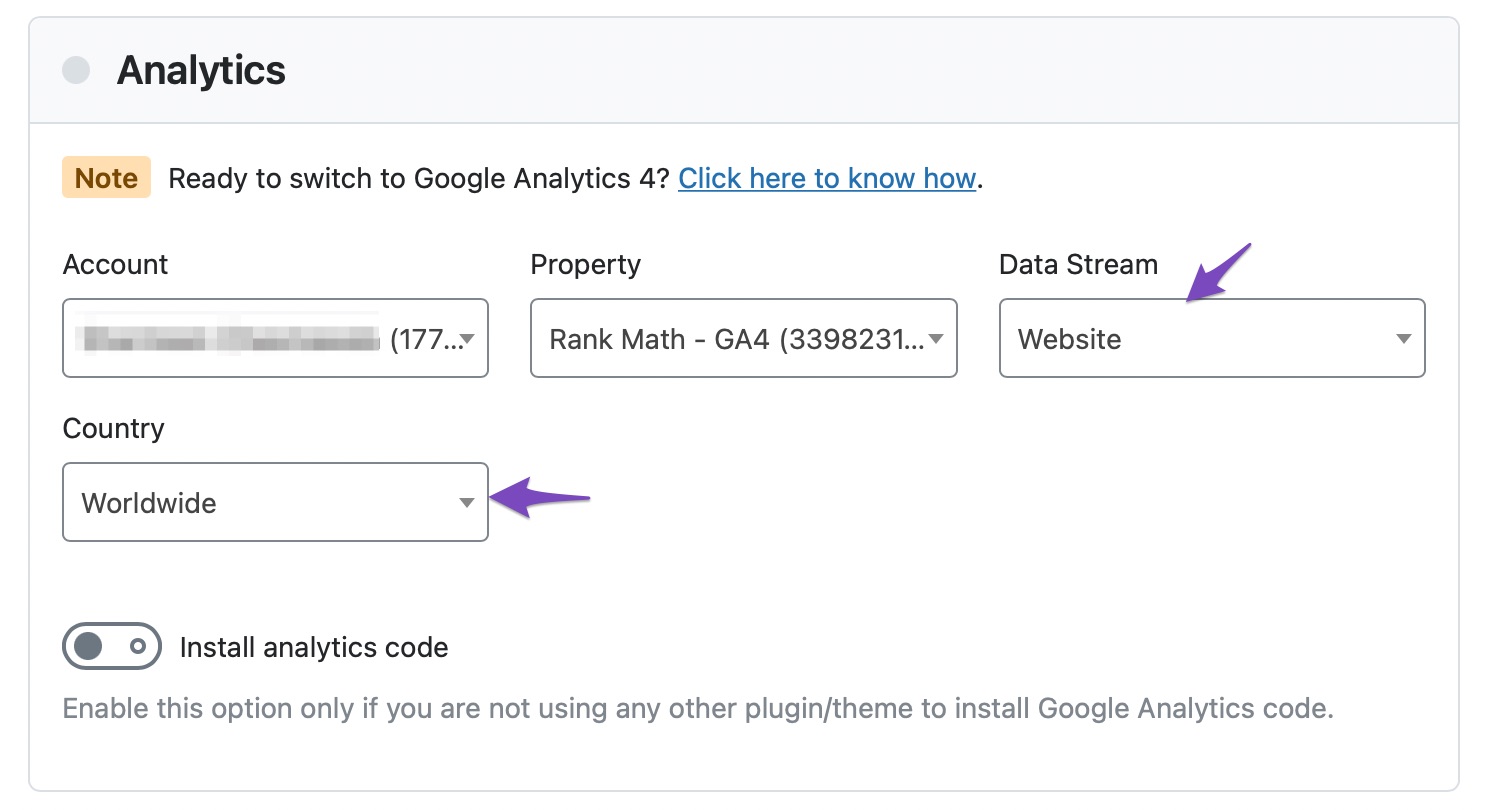
- Enable the Install Analytics Code option if needed.
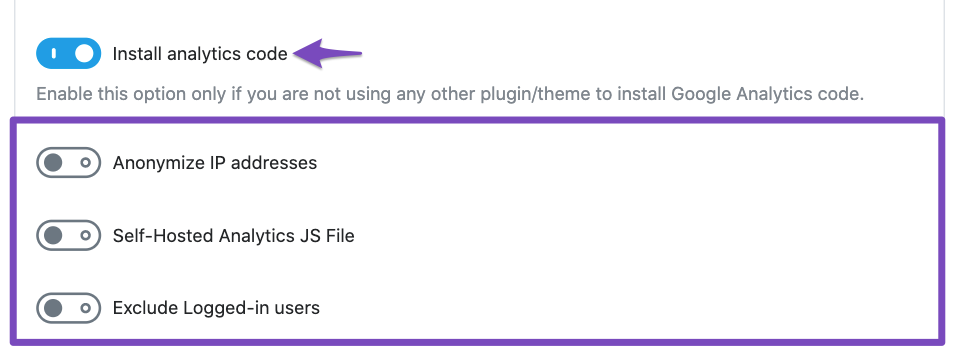
- Save your changes.
By following these steps, you should be able to connect Rank Math on your second website to the correct GA4 property without pulling data from your other website. If you encounter any further issues, please feel free to reach out to our support team for assistance.
Thank you for raising this concern, and we appreciate your patience as we work to resolve this issue for you.
Sources:
Resolving Rank Math Analytics Related Issues » Rank Math
Using Google Analytics 4 Property With Rank Math Analytics » Rank Math
How to Connect Your Google Account With Rank Math SEO » Rank Math
Making the Most of the Analytics in Rank Math
This is an automated reply from Rank Math Support Bot. If you need further assistance, please reply to this topic and a human support agent will reply to you shortly.
Hello,
Since we did not hear back from you for 15 days, we are assuming that you found the solution. We are closing this support ticket.
If you still need assistance or any other help, please feel free to open a new support ticket, and we will be more than happy to assist.
Thank you.