-
I need to know how to fix the red signal and make my domain pop up.
-
Hello, we apologize for the inconvenience you’re experiencing with connecting to Google services in the setup wizard. To fix the red signal and make your domain pop up, you can follow these steps:
-
Head over to Rank Math SEO → General Settings → Analytics.
-
Click the Test Connections option at the top right of the Analytics settings, as shown below:

-
Once you click the option, Rank Math will start to validate the existing connections. A green signal indicates a valid connection, while a red signal indicates a glitch in the corresponding connection.
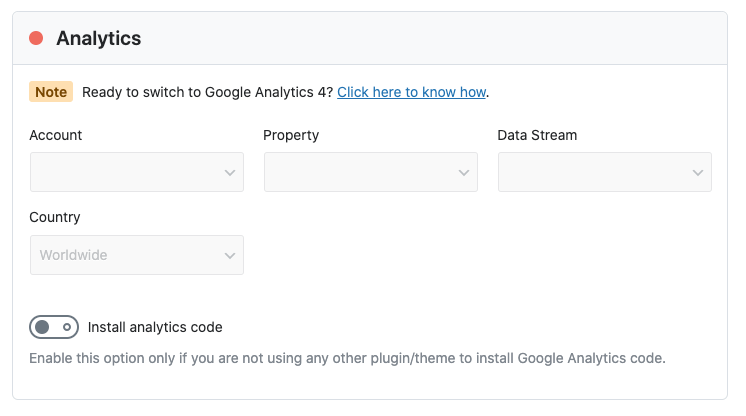
-
To fix this, simply reconnect with your Google account by clicking on the Reconnect button.
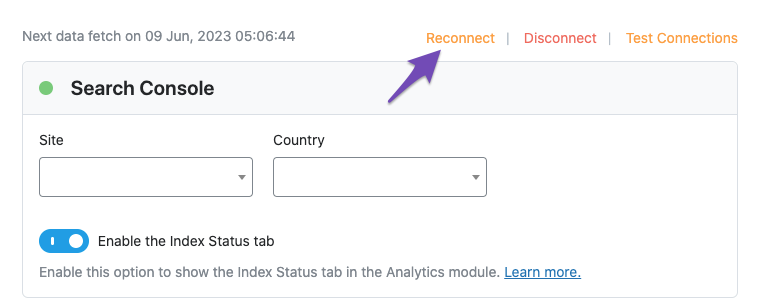
-
If the issue persists even after reconnecting your Google account or you see a red signal again when you validate your connection, we would suggest you open a support ticket here and share the error log with us.
We hope this helps resolve the issue. If you have any further questions or encounter difficulties during this process, feel free to reach out to our support staff by opening a support ticket. Thank you for bringing this to our attention!
Sources:
Resolving Rank Math Analytics Related Issues » Rank Math
How to Access Rank Math’s Setup Wizard
How to Fix Page Fetch Error Failed: Hostload Exceeded » Rank Math
How to Setup Rank Math SEO Plugin Properly
How to Get Rid of “No Connected Websites Found” Message » Rank MathHello,
Thank you for contacting us and sorry for any inconvenience that might have been caused due to that.
Please make sure that you’ve connected the correct Google account and not connecting to Google Search Console via a domain property but rather a URL prefix and that you have verified the correct version of your website on the Google Search Console (HTTP or HTTPS, www or non-www).
After that, please try reconnecting your Google Account again from WordPress Dashboard > Rank Math > General Settings > Analytics, and don’t forget to check all the necessary permission.
If the settings are not getting saved properly, please try saving the settings for the Analytics with a different browser such as Google Chrome. If you’re already using Chrome, then you can try it in Incognito mode just to save the settings.
You can also use tools like imgur for screenshots or loom for screencasts to record the process and share the generated links here.
Let us know how that goes. Looking forward to helping you.
Thank you.
i tried all that and still the red dot
Hello,
The Red Dot in the Analytics Menu means that you have either not configured the Analytics module or have not given it sufficient permissions when connecting to it.
To make sure that everything works correctly please go through this article to set up the Analytics module: https://rankmath.com/kb/install-google-analytics/
If however, you are having challenges with this, then follow the steps below to fix it.
Please make sure you have the latest version of the Rank Math plugin installed on your site. You can check the latest version here: https://rankmath.com/changelog/free/
Once you have updated the plugin, please follow these steps to reconnect Rank Math with your Google account and grant all the necessary permissions:
First of all, check to make sure that you have a verified Google Search Console and Google Analytics properties, if not follow the attached link to create one.
If you already have verified properties and you’re still unable to connect them – then follow these steps
1) Remove Rank Math’s access from Google Please remove RankMath’s app from your Google apps permissions: https://myaccount.google.com/permissions
2) Re-connect to regenerate the auth token from Google
After that, reconnect the Google account again to regenerate the auth token from Google, by going to WordPress Dashboard > Rank Math > General Settings > Analytics and configure the Search Console and Analytics settings again:
3) Grant all necessary permissions
Kindly check all necessary checkboxes to allow Rank Math to access some of the Google Services. Please check my screenshot below for reference:
4) Follow the instructions to sign in with your Google account and allow Rank Math to access your data. https://rankmath.com/kb/connect-your-google-account/
You can also refer to this guide for more details: https://rankmath.com/kb/analytics-issues/#expired-google-oauth-token
The red dot will become green when the Analytics module is configured completely with the required permission.
We hope this resolves the issue for you.
If you still face any problems or have any questions, please let us know. We’re always here to help.
Hello,
Since we did not hear back from you for 15 days, we are assuming that you found the solution. We are closing this support ticket.
If you still need assistance or any other help, please feel free to open a new support ticket, and we will be more than happy to assist.
Thank you.
-
The ticket ‘i cant connect to google services in the setup wizard’ is closed to new replies.