-
I tried the wizard and through some of the steps, but I got stuck while connecting to the Google Services and tried reconnecting but it didn’t work, so I hope you’ll help me out.
-
Hello,
We’re sorry to hear that you’re facing issues while connecting to Google Services. To resolve this, you can test the connection with your Google account by following these steps:
- Go to Rank Math SEO → General Settings → Analytics.
- Click on the Test Connections option at the top right of the Analytics settings, as shown in the screenshot below:

After clicking the option, Rank Math will start to validate the existing connections. A green signal indicates a valid connection, while a red signal indicates a glitch in the corresponding connection.
If you see a red signal, you can simply reconnect with your Google account by clicking on the Reconnect button at the top of the Analytics settings.
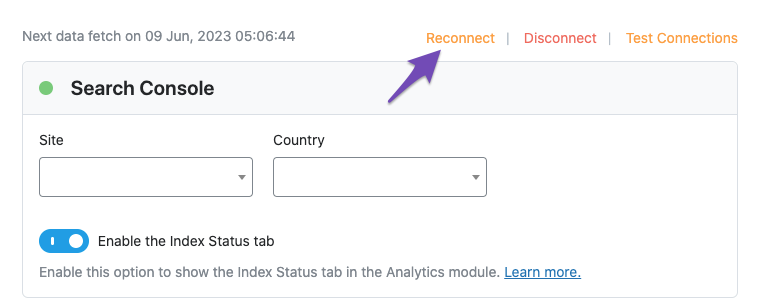
If the issue persists even after reconnecting your Google account or you see a red signal again when you validate your connection, please share the error log with us by opening a support ticket here.
Let us know if you need further assistance!
Sources:
Resolving Rank Math Analytics Related Issues » Rank Math
How to Connect Your Google Account With Rank Math SEO » Rank MathHello,
I have updated the sensitive data as requested. Can you please check further?
Thank you.
When i go to the page I only have two options of reconnect and disconnect. There is no options for test connections
Hello,
Apologies for the inconvenience.
The Test Connection only appears when you have successfully connected your website to your Google account.
However, head over to Rank Math SEO → General Settings → Analytics then disconnect and connect again.
If the settings are not getting saved in the Analytics, please try using Google Chrome (Incognito mode) or another Chromium-based browser upon reconnecting to save those settings.
We have seen this in the past when people were using Safari on macOS or the Firefox browser, so if you are using any of these combinations, the data might not get saved.
Let us know how this goes.
I tried chrome Incognito mode, disconnected then connected back again but i still didn’t see any changes, every way that I try it doesn’t work and yes I do use google chrome but it just doesn’t work I don’t know why.
Hello,
In this case, we might need to take a closer look at the settings. Please edit the first post on this ticket and include your WordPress & FTP logins in the designated Sensitive Data section.
Please do take a complete backup of your website before sharing the information with us.
It is completely secure and only our support staff has access to that section. If you want, you can use the below plugin to generate a temporary login URL to your website and share that with us instead:
https://wordpress.org/plugins/temporary-login-without-password/
You can use the above plugin in conjunction with the WP Security Audit Log to monitor what changes our staff might make on your website (if any):
https://wordpress.org/plugins/wp-security-audit-log/
We really look forward to helping you.
Hello,
I have updated the sensitive data as requested. Can you please check further?
Thank you.
Can you tell me how to find my FTP login please?
Hello,
It looks like you’ve shared the Rank Math General Settings page URL. Can you please share your website admin logins in the sensitive data section so that we can check the issue further for you?
Regarding the FTP logins, if you’re not sure about that, you can get in touch with your hosting provider to get the logins.
Looking forward to helping you.
Thank you.
Hello,
I have updated the sensitive data as requested. Can you please check further?
Thank you.
Hello,
It seems like your website URL is removed from the sensitive data section. Please add the login URL again in the sensitive data section so that we can check the issue further for you.
Meanwhile, please follow this guide to remove Rank Math App from your Google account and reconnect it with all the required permissions, and see if that resolves the issue: https://rankmath.com/kb/analytics-issues/#expired-google-oauth-token
Let us know how it goes. Looking forward to helping you.
Thank you.
Hello,
I have updated the sensitive data as requested. Can you please check further?
Thank you.
Hello,
We logged in to your website and checked that your site is yet to be connected to either the Google Search Console or Google Analytics with all the necessary permissions.
To make sure that everything works correctly please go through this article to set up the Analytics module: https://rankmath.com/kb/install-google-analytics/
If however, you are having challenges with this, then follow the steps below to fix it.
Please make sure you have the latest version of the Rank Math plugin installed on your site. You can check the latest version here: https://rankmath.com/changelog/free/
Once you have updated the plugin, please follow these steps to reconnect Rank Math with your Google account and grant all the necessary permissions:
First of all, check to make sure that you have a verified Google Search Console and Google Analytics properties, if not follow the attached link to create one.
If you already have verified properties and you’re still unable to connect them – then follow these steps
1) Remove Rank Math’s access from Google Please remove Rank Math’s app from your Google apps permissions: https://myaccount.google.com/permissions
2) Re-connect to regenerate the auth token from Google
After that, reconnect the Google account again to regenerate the auth token from Google, by going to WordPress Dashboard > Rank Math > General Settings > Analytics and configure the Search Console and Analytics settings again:
3) Grant all necessary permissions
Kindly check all necessary checkboxes to allow Rank Math to access some of the Google Services. Please check my screenshot below for reference:
4) Follow the instructions to sign in with your Google account and allow Rank Math to access your data. https://rankmath.com/kb/connect-your-google-account/
You can also refer to this guide for more details: https://rankmath.com/kb/analytics-issues/#expired-google-oauth-token
We hope this resolves the issue for you.
If you still face any problems or have any questions, please let us know. We’re always here to help.
Hello,
Since we did not hear back from you for 15 days, we are assuming that you found the solution. We are closing this support ticket.
If you still need assistance or any other help, please feel free to open a new support ticket, and we will be more than happy to assist.
Thank you.
The ticket ‘Connecting to Google services issue’ is closed to new replies.