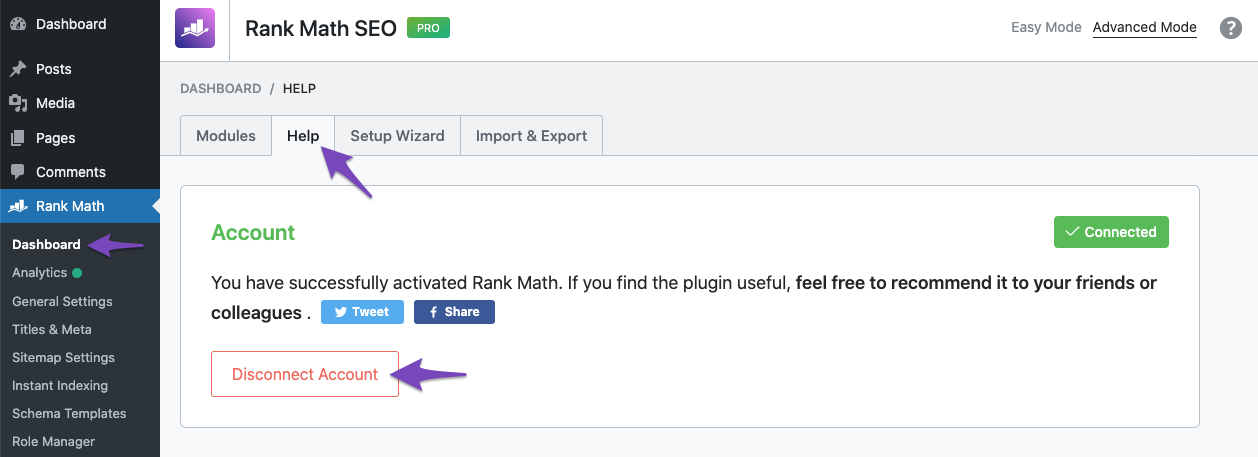Hello,
We’re sorry to hear that you’re experiencing issues with connecting your website to Rank Math. If the fields where the site should be displayed are empty and recreating the databases doesn’t help, there might be an issue with the connection between your website and Rank Math.
To resolve this, please follow these steps:
-
Disconnect Your Website: Head over to Rank Math SEO → Dashboard → Help inside your WordPress admin area and then choose Disconnect Account as shown in the screenshot below.
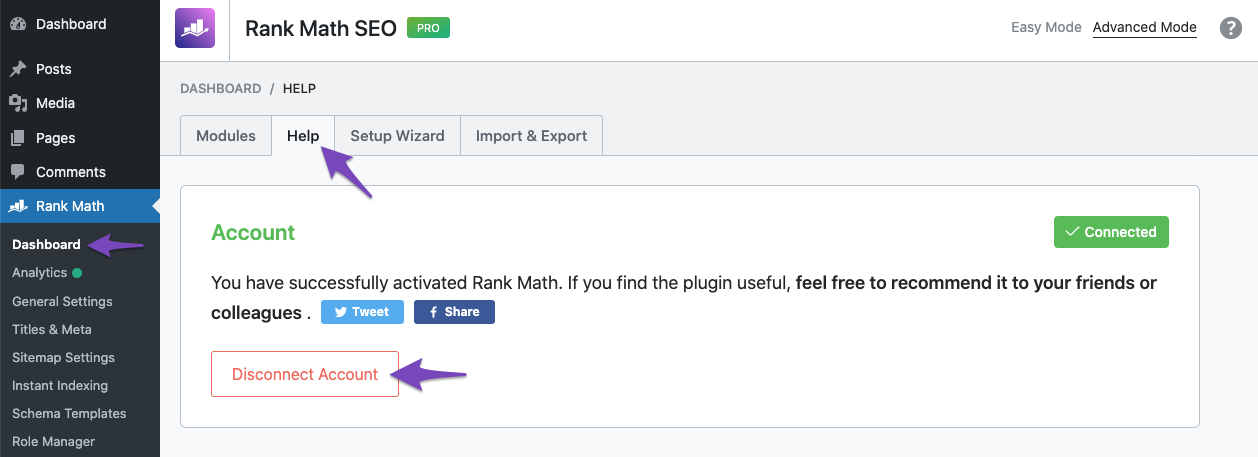
-
Reconnect Your Website: After disconnecting your website, please reconnect it by following the steps outlined in our knowledgebase article here.
If you’ve already tried these steps and are still facing issues, please let us know, and we’ll be happy to assist you further.
We appreciate your patience and understanding as we work to resolve this issue for you.
Sources:
What to Do When Rank Math Analytics Shows Zero Search Traffic » Rank Math
How to Fix the Error Establishing a Database Connection in WordPress » Rank Math
How to Get Rid of “No Connected Websites Found” Message » Rank Math
This method did not work and the fields were still empty, I waited about 4 hours
Perhaps I did not interpret my request correctly, when I connect my site, rank automatically creates Google analytics and connects me to it, so when I get to the moment where the search console is displayed, my site does not appear, it is empty
Hello,
Thank you for contacting us and sorry for any inconvenience that might have been caused due to this issue.
Can you please confirm if you have a verified Google Search Console property on the Google account you connected? Please double-check that the Google account you connected has a functional Google Search Console property. If you do not have a Google Search Console property, you can create one by following this guide.
Looking forward to helping you resolve this issue.
The search console still connected, but bad luck, next step Google Analytics does not connect at all
Hello,
We are glad your Google Search Console is now connected. Also, confirm that you have a functional Google Analytics property on the Google account you connected. You can sign up for Google Analytics here.
After doing that follow this steps in the Knowledgebase(You can start from step 4)
Let us know how this goes.
Hello,
Since we did not hear back from you for 15 days, we are assuming that you found the solution. We are closing this support ticket.
If you still need assistance or any other help, please feel free to open a new support ticket, and we will be more than happy to assist.
Thank you.