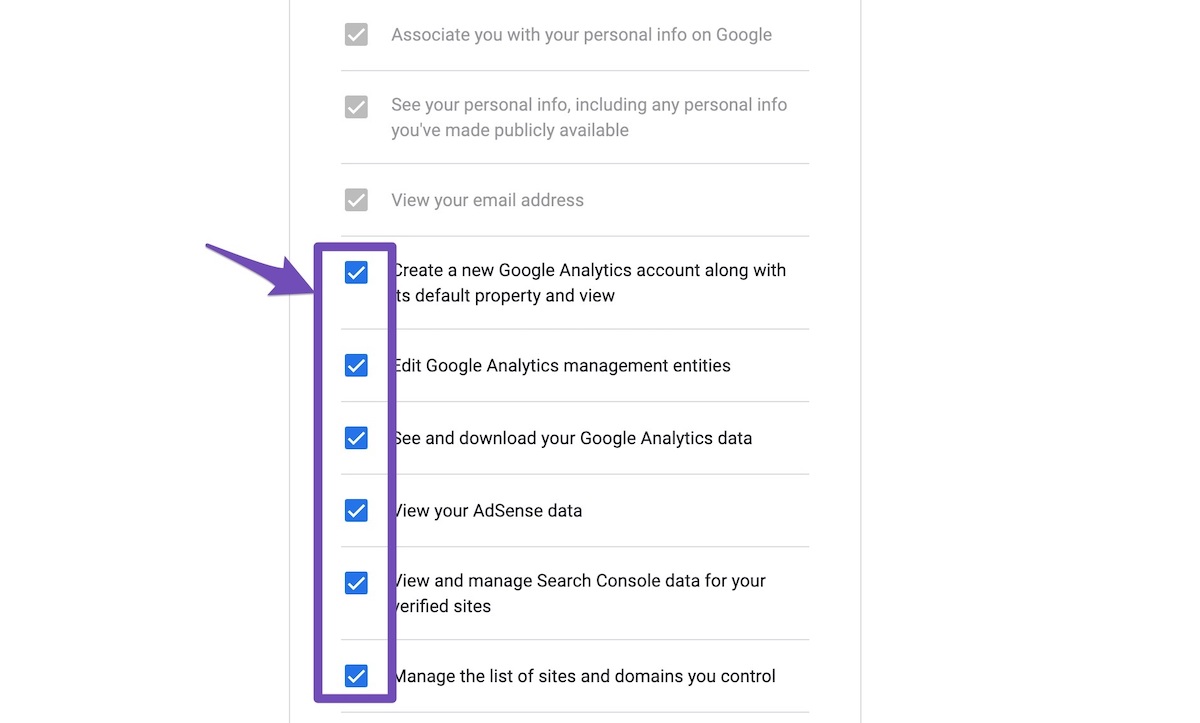Hello,
Thank you for contacting Rank Math support and we apologize for the inconvenience.
We have prepared a step-by-step guide to help you fix the issue and get your analytics data back. Please follow these steps carefully and let us know if you have any questions along the way.
If you do not see any data inside your analytics module, this guide might help you.
A. Pre-check List
1. Make sure that you are not using any other Google Analytics plugin on your website. Having multiple plugins can cause conflicts and errors with the analytics data.
2. Update to the latest versions of Rank Math Free & PRO. This will ensure that you have the latest features and bug fixes for the analytics module.
3. Ensure that you are logged in to your Rank Math account on your website. You can check this by going to WP Dashboard > Rank Math > Dashboard > Help and looking for the green check mark next to your email address.

4. Disconnect and reconnect your Rank Math account from inside WordPress. This will refresh your connection and sync your settings. You can do this by going to WP Dashboard > Rank Math > General Settings > Analytics tab and clicking on the Disconnect button, then clicking on the Connect button again.

B. Refresh Tokens
1. Please delete RankMath’s app from your Google account. This will revoke the access that Rank Math has to your Google Analytics data. You can do this by going to this link:
https://myaccount.google.com/permissions
Then, find the Rank Math app and click on the Remove Access button.

2. Re-create the database tables that store your analytics data on your website. This will clear any corrupted or outdated data that might be causing the issue. You can do this by going to WP Dashboard > Rank Math > Status & Tools > Database Tools and clicking on the Re-create database Table button.

3. Reconnect the Rank Math app to your Google account. This will allow Rank Math to access your Google Analytics data again and display it on your website. You can do this by going to WP Dashboard >> Rank Math >> General Settings >> Analytics tab, and clicking on the Connect button.

On the next screen, make sure that you select the same Google account that has access to your Google Analytics data and allow all the permissions that Rank Math requests.
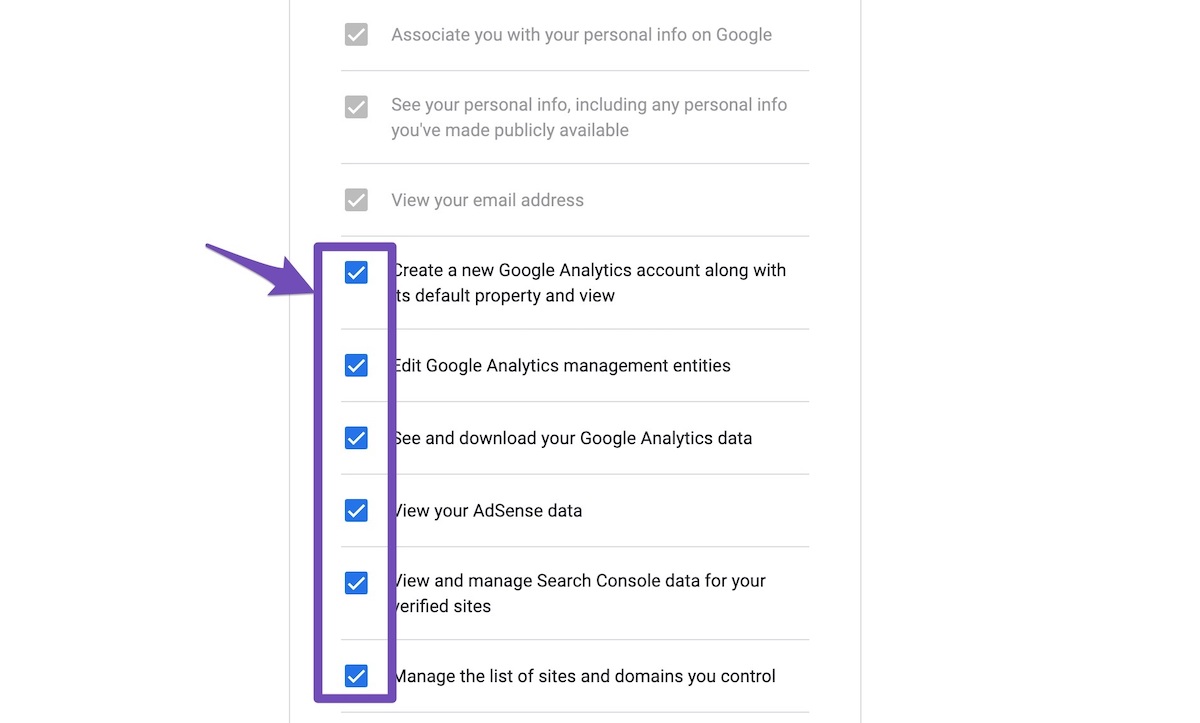
4. After reconnecting, please wait for a few hours for Rank Math to fetch and display your analytics data on your website. You can also check if there are any errors or warnings on WP Dashboard > Rank Math > Status & Tools > System Status.
We hope this helps. Thank you for choosing Rank Math!